
Hi, this is Wayne again with a topic “Shortcuts for Editing Text in Excel”.
In this article, i’m going to show you some keyboard shortcuts to help you, while editing text in excel these shortcuts will help you keep your hands on the keyboard, which is important when you’re trying to be your most efficient as you work in excel. First, let’s look at a keyboard shortcut that will help us delete text that we no longer need, i’m going to go down here to this cell and i’ll just double click on it to jump inside the cell, so not on the cell, but in the cell you Can see my mouse cursor there and, of course i can use the mouse at any time to click specifically where i want the cursor to be, but that takes my hand off the keyboard. I could also use the arrow keys to arrow over to the left or to the right, but let’s look at some other ways to do things like that in excel ways that keep my hands on the keyboard in typing position. If i want to move the cursor one word to the right, all i have to do is hold ctrl and tap the right arrow and notice that it jumps one word at a time if i want to move the cursor one word to the left.
It’S ctrl left arrow, so that’s a little more efficient and faster than just tapping the arrow keys by themselves. Let’S say i need to delete a word or two. Obviously, if i want to delete character by character, i just tap backspace each time i tap backspace, it erases one character to the left or i could tap the delete key and that would delete one character to the right of the cursor.
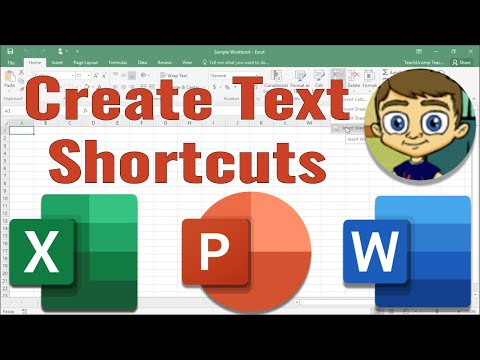
But let’s look at a faster way to delete i’m going to hold ctrl and tap the left arrow a couple of times to move the cursor in front of the word punishment, and now i want to delete everything to the right of the cursor. All i need to do is hold ctrl and tap delete on the keyboard and everything to the right of the cursor is erased. Now i can easily change the name of this album to what it should be, so we can combine when we’re typing in a cell. The ctrl right arrow control left arrow. We can combine those keyboard shortcuts, with control, delete to quickly delete a word or multiple words that are to the right of the cursor now, instead of deleting what, if you just want to select specific text, if you hold shift and tap the right arrow, that will Select one character to the right and if i keep tapping the right arrow while holding shift, it will allow me to continue to select one character at a time. The same is true: if i tap the left arrow, so shift left arrow one character at a time will become highlighted.

Now, of course, at that point i could tap backspace to delete that character or word in this case, so shift right. Arrow shift left arrow. Those are sometimes useful.
What if you want to select one word at a time just hold ctrl hold shift and tap the right arrow. Now the entire word to the right of the cursor is selected. I could tap it again to select the next word as well.
Ctrl shift left arrow does the same thing: let’s look at it in a different cell control, shift left arrow left, arrow left, arrow or right arrow. Now what if you have a lot of text in a cell? This is my best example of that, but you could have a whole paragraph or multiple paragraphs in one cell. What if i want to select everything to the left of the cursor, just hold shift and tap the home key on the keyboard and everything in the cell to the left of the cursor is selected.
If you want to select everything to the right of the cursor, hold shift and tap the end key and of course, once you have selected a group of text, whether it be one character, one word or multiple words: all you have to do is tap backspace or Delete and it will delete the selection there’s one more excel text, editing shortcut that i want you to be aware of, and that is that, when you’re typing in a cell in microsoft excel, if you want to add a new line inside of that cell, all you Have to do is hold alt and tap enter, and now you can type another line, but it’s still recorded in the same exact cell, not in a new cell. So i hope that you find these excel keyboard shortcuts to be useful and that they help you keep your hands on the keyboard, which in most cases, will help you be more efficient in your use of microsoft. Excel watch for more excel keyboard shortcut videos in the future.

I hope to make a series out of this, but in the meantime, thanks for watching, i hope you found this tutorial to be helpful. If you did please like follow and subscribe, and when you do click the bell so you’ll be notified. When i post another video, if you’d like to support my channel, consider clicking the thanks button below the video, you could also support me through my patreon account, or by buying channel merch and you’ll, see information about those options in the description below the video .