
Hi, this is Wayne again with a topic “Remove Duplicates Tool in Excel”.
In this Excel tutorial, we’re gon na focus on duplicates, so you can see here. I have a spreadsheet of synth-pop bands and albums, and this spreadsheet belongs to a hypothetical synth pop CD store and you can see there’s a list here of some of the classic synth pop bands and their latest releases. But I’m also including here some more recent synth pop bands and ones that you may not have heard of before now. The problem with this spreadsheet, though, is when I initially created it. I was focusing on the different quarters of the year quarter. One quarter two quarter. Three, and so the result is that I end up with several different records for each band and that’s what I wanted in this spreadsheet to begin with.
But let’s say I decide, you know what I just want to create a list of all of the bands whose music I sell, or maybe I want to create a list just of all of the album’s that I’m selling, let’s look at how we could do that. What I have to do is just go to data and look on the data ribbon in the data tools. Group you’ll notice that there’s an option to remove duplicates when you click that by default, it’s probably going to check all of your columns. So it’s gon na look for duplicates throughout the entire spreadsheet at this point, and that may not be what I want if I just want to see a list of the unique band titles in my spreadsheet.
All I have to do is unselect all and then choose band, so it’s gon na look for duplicates only in the list of bands. I click. Ok, it found 33 duplicates and remove them. 15.

Unique values remain so I click, OK and look at that. It now is a list just of the bands whose CDs I hypothetically sell. So that’s how you can remove duplicates and how you can pull out just the unique data in your spreadsheet. So now, of course, I could go up and choose file save as and I could save this as a different, separate spreadsheet. That’S just a list of all the bands and then here in my original spreadsheet. If I wanted to keep the list the way it was, I could just exit out and not save over the original, and I should be able to have both copies of the spreadsheet.
So I think, remove duplicates is a very useful tool. I hope that you found the tutorial to be helpful if you did. Please click the like button below and consider connecting with me on my social media websites like Facebook, Pinterest and Twitter, and definitely subscribe to my youtube channel for more videos about technology for teachers and students and watch for another video from me at least every Monday. If you’d like to learn more about some of these bands mentioned in the video, please see the description below and if you want to support my youtube channel, please consider becoming a patron of mine through my patreon account and you’ll find links to that in the description Below and speaking of patreon, I want to give a quick shout out to my first $ 5 supporter, and that is Sharma Anatoly.
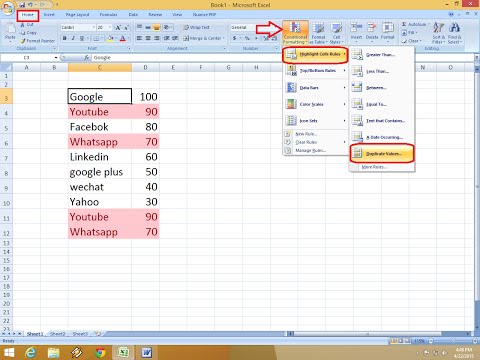
So thank you. I appreciate your support so much. I’M also grateful for the $ 1 supporters that I have and for all of you considering becoming a patron of mine, it’s great supporters, like Sharma Anatoly that help keep this YouTube channel alive.

Thank you. .