
Hi, this is Wayne again with a topic “Quickly Cycle Between Excel Workbooks”.
In this short Excel video, I will show you how to quickly switch from one Excel spreadsheet to the other. Let’S get started. You might know that when working in Microsoft Windows, you can quickly cycle between applications, documents Etc that are currently open on your computer. The way you do, that is by holding the ALT key on the keyboard and tapping tab that will bring up all of the documents all of the programs that you have open. If you then continue to hold the ALT key, you can tap tab just one time and then tap it again and then again and then again to cycle between the different programs or documents that you have open.
You can then release the ALT key to make the currently selected item be the one that becomes active and visible to you. So that’s a nice feature in Microsoft Windows, but if you’re working in Microsoft Excel – and you just want to switch from one Excel spreadsheet to another, you don’t have to bother with alt tab. In fact, alt tab will prove to be a little bit frustrating to you. Why? Because, if you’re just working in Excel, you may not want to bother with the other programs and documents that may be open on your computer. If all you care about is switching between Excel spreadsheets, instead of holding alt and tapping tab, just hold Ctrl and tap tab notice, the difference because I’m holding Ctrl and tapping tab it doesn’t bring up the switcher screen that shows all of the open software and documents And spreadsheets it just simply Cycles between the three open spreadsheets that I have open on my computer right now.

If you have two spreadsheets open control, tab will cycle between the two. If you have 10 open it will cycle between those 10.. This is a wonderful shortcut.
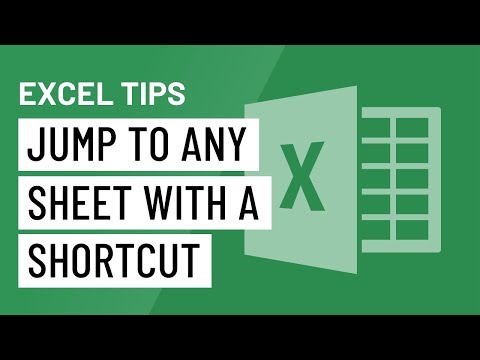
Key combination that helps you to quickly move between spreadsheets so that you can copy and then pay data or refer to a spreadsheet and then switch to the other one that you need to add information to so next time you have more than one spreadsheet open. Definitely try out the keyboard shortcut combination of control tab thanks for watching this video. I hope you found it to be helpful if you did please like follow And subscribe, and when you do click the bell and you’ll be notified. When I post another video, if you’d like to support my channel, you can do that by clicking the thanks button below the video, and you can support me through my patreon account and by buying Channel merch and you’ll, find more information about those options.

In the description below the video speaking of patreon, I want to give a quick thank you to my five dollar patreon supporters. Thank you so much for what you’re doing to support my channel. It enables me to continue making these videos. I spend a lot of time on the weekends and in the evenings working on these videos and without your support it wouldn’t make sense to continue doing so.
Thank you so much .