
Hi, this is Wayne again with a topic “Pixlr Editor Tutorial”.
In this article tutorial we’re going to take a quick look at an online app called Pixlr, and you can find it just at pixlr.com. You can see how it’s spelled p IX, lr calm. Now what is this, and why should I even care about it? Well, Pixlr. Does a few different things, but the way I look at Pixlr is that it’s a replacement for and an alternative to, Microsoft Paint. Now I use Microsoft products a lot. I also use Apple products a lot, but when I am using an apple, laptop or an iMac one tool that I inevitably miss is the old Microsoft Paint. I know a lot of people have made fun of it for years, but I like paint and I’ve used it many many times over the years and I got used to having it so when I don’t have it it’s kind of hard on me, okay, well, Pixlr Makes it a little bit easier to go without paint instead of opening up Microsoft Paint? I can just go to pixlr.com and notice that there is an option to sign up for free and log into an account, and that’s probably a good thing to do.
But, to be honest, I haven’t had a need to do that. Yet I just browse down the page, and you can see that there’s Pixlr Express and Pixlr editor, and this is the one that I’ve used the most Pixlr editor. I just click launch web app. It opens up – and yes, you do get ads here on the side, but the Pixlr editor gives you the ability to create a new image from scratch just online similar to paint the way paint. Did it from your computer. You can also open an image.

That’S on your computer, you can pull it up into the Pixlr editor to make some edits and changes. You can also pull in an image from the web to make some edits or you can open an image from the Pixlr library. So those are some pretty fun options.
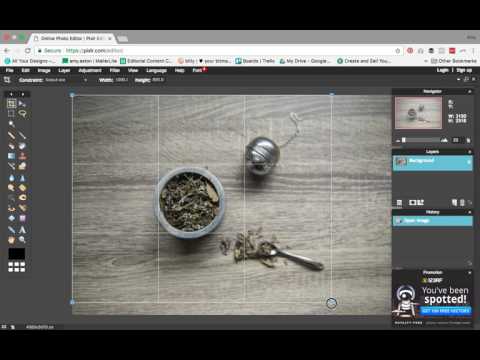
I’M going to stick to just this top one, but know that everything I show here with create a new image can also be done for the most part when you’re opening images from other sources. So I’m going to click where it says, create a new image I’ll go in and put in a title for the image and choose a preset notice that the preset is basically just the dimensions of the image. Is it going to be 800 by 600, 1024 by 768 or one of these other, maybe a banner okay? So I’m going to choose banner, you can also adjust the width and or the height or you can make it a transparent type of image. I’M just going to leave it, as is click. Ok, it gives me some space now to work with, and that is my image.

Okay, you’ll notice that I’m expanding the window, but it doesn’t really expand the canvas that I have to work with. Okay, I could go in and change the view I could zoom in to make it look bigger, but it’s really not changing the dimensions of my image, but just for the sake of this video I’m going to zoom in a couple more times. So it looks a little bit nicer and bigger for all of you. So now I can use these tools that are here at the left that are very similar to the old paint tools and also other programs that you might be familiar with.
I could go in, for example, to the paint bucket click on it and then click to pour the paint into my banner. Now. How did it know what color to apply well down here in the lower left? There’S a color selector and it was set to black, and so it painted black. But you can go here and you can click on a particular color and a particular shade of that color you can see. This is basically the RGB, the red green blue, but it’s actually HSL instead, but over here is RGB if you prefer that there’s also web colors and other options. So I’m just going to go here to the HSL options and I’ll pick a color and a shade, and then click.
Ok, now that paint bucket will apply that particular color and I can always go and change it. If I would like to something else and paint bucket that you also have a pencil tool that you can use to draw – and I should change my color, so you can actually see that okay, so that’s a pencil tool that you can use to kind of shade. Like you would, with an artist pencil, there’s also kind of a paintbrush effect, there’s a color replace tool which is kind of fun. So I could click here and then I can click over here and it kind of replaces the color, based on the choices that I’ve made.
So with the color replacer, you can kind of add a different shade and, to be honest, I don’t know everything that there is to know about all of these tools, but just to give you an overview, let’s keep looking at some more. There is a blur tool that I’ve used that’s kind of nice. You can basically blur a little bit the things that you have put into the image there’s also a smudge tool, that’s kind of fun it’s similar to blur, but you can see it just kind of smudges the paint together and there’s a sponge to kind of change. The way that the image looks so all sorts of options, we also have a type tool, so I can click on the a and then click on my banner and type in some text. Okay, now, of course the text is basically unreadable because of the color. I picked, but I could switch the color to something a little bit more readable because of the background that I have so you can see.
I hope that this is a pretty useful little web app called Pixlr comm. It basically replaces paint for me. I can access this anytime online on any computer and I can be creative. I can make an image I can draw something whatever I need to do.
I can make a banner or other web image and then, when I’m done, all I have to do is go up here to file in the upper left and then choose save and even without an account. I can save this image to my computer. I can choose the quality I can choose. Is it a JPEG? Is it a PNG? What kind of a file is it going to be, and I would like it to be a PNG, so I click OK and it’s going to save to my computer, I’ll, save it to my desktop click, Save and it’s putting it there on my desktop now. Keep in mind remember this is completely without having an account like. I said, though, if you are going to use Pixlr a lot, it is kind of nice to sign up for a free account so that you can log in at any time and you would be able to save to your Pixlr library, but even without doing so. It’S a wonderful tool and take a look at my desktop there in the upper right is my banner that I made at pixlr.com, and you can see it is now independent of Pixlr. It’S a real PNG that I can use in my presentations. I can use it on websites in my documents, whatever I need to do so thanks for watching. I hope you enjoy using Pixlr calm and please consider subscribing to my youtube channel for more videos about technology, for teachers and and look for a new video, at least every Monday.
.