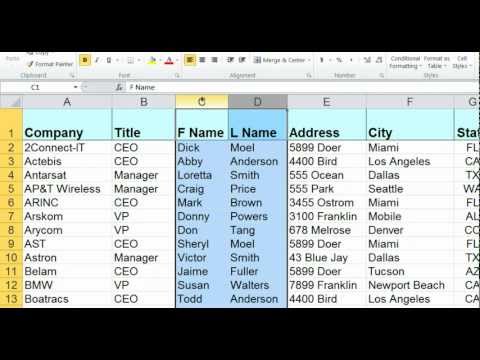
Hi, this is Wayne again with a topic “Moving and Copying Columns in Excel”.
In this short excel tutorial, I want to show you a faster, easier way to move columns in Excel. Many people. Follow these steps to move a column in Excel. They would right click on the column letter and choose cut, then they would go to where they want to paste that column, right click on the column, letter and choose paste, and that does work and it’s fine but watch a much faster method. All I have to do is select column a with a left, mouse click and then put my mouse pointer on the right edge of that column. So I’m just gon na go down the column a little ways, and you can see my mouse pointer turns into a symbol with 4 arrows instead of the plus sign it becomes 4 arrows. At that point, I can just left click and hold the left, click and drag that entire column, wherever I want it to go, if I drag it on to a blank column, its easy, it just puts it right there. If I drag it on to a column that already has data, look what it says, there’s already data here: do you want to replace it? No, i don’t so i’ll cancel that. So if i did want to put this column right there in column d, i would have to go here on column d. Right click insert a blank column, and now i can left-click on column h go to the edge. I went to the right edge before, but the left edge works just as well and i’m gon na drop it right where i want it to be, I’m going to use ctrl Z to undo all of that, because I want to show you one more trick that You can use by selecting an entire column in addition to just going to the edge clicking and dragging you can also hold ctrl and then click and drag the edge. Now. What does that? Do that actually copies the column, so the column stays where it was, and it’s duplicated and added wherever I dragged it to so whenever you need to move a column.
Think about this video and the tip of selecting the entire column and using the edge of that column, to drag it where you want it to be thanks for watching. I hope you found this tutorial to be helpful. If you did, please click the like button below and consider connecting with me on my social media accounts like Facebook, Pinterest and Twitter, and definitely do subscribe to my youtube channel for more videos about technology for teachers and students and when you do subscribe. Please click the bell next to the subscribe button that way you’ll be notified whenever I post another video and wants for another video from me at least every Monday.

If you’d like to support my youtube channel, consider becoming a supporter of mine through my patreon account and you’ll see a link to that in the description below .