
Hi, this is Wayne again with a topic “Mac or MacBook Can’t Detect Your External Hard Drive | Solved”.
Many people have asked what you should do if your mac doesn’t detect your external drive when you plug it in in this short video, i’m going to show you exactly what to do, but before we start please subscribe to our website and press the bell notification icon. So you always get amazing videos first things. First, it’s very basic, but you have to check all your hardware connection properly. You also have to check the cable and make sure it’s not broken. Second, go to finder and then click on preferences under the general tab make sure to check on external disks. If it is already checked, then uncheck and then check it again. After checking on it, you can see your external disks or volumes on desktop.
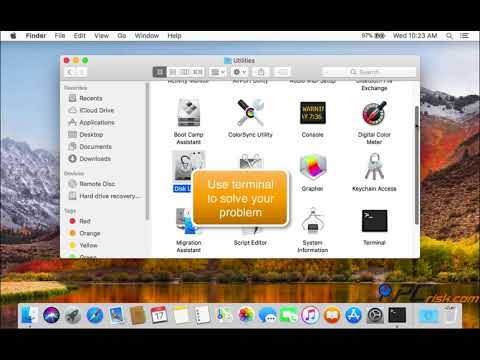
Third, if you’re still facing a problem, then there is this amazing solution: iboysoft just go to their website. This software is great and highly recommended. Essentially, the software is installed onto your mac computer and lets your mac to be able to natively read, write and format. Ntfs partitions the same as you would on a windows computer by clicking on the link in this description below you are led to this page, which is iboy soft website for iboy soft ntfs for mac. You can go and buy it right from here, and you can also download a seven day trial version once you’ve got the software you’ve downloaded it, whether that be the trial or full version. You are now presented with the option to install iboy soft ntfs for mac.

So, let’s double click on that and open up the installer. There will be a few things that you have to do here around essentially trusting the ntfs installer to be able to install on your computer, because it will require full access into your hard drive. Now, after installation, let’s launch the software from the menu bar, you can choose disk management click, the ntfs disk and you can choose open, unmount, repair, disk or format the disk. You can now open your ntfs drive and add files into the disk, rename files and delete files from the drive.
The link is, in the description, go check out your details and get yours and don’t forget to subscribe to our website and also press the bell notification. Icon .