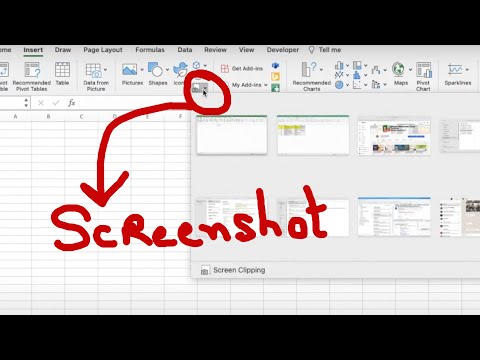
Hi, this is Wayne again with a topic “Inserting Screenshots and Screen Clippings in Excel”.
In this Excel video, I’m going to show you how to use the screenshot tool. That’S built right into Microsoft, Excel, let’s get started so here I am in a spreadsheet, just a blank spreadsheet and let’s say, as I put in my data and work in the spreadsheet, I decide that I would really like to capture an image of something that’s open On my computer and include it in this spreadsheet, as an image, Microsoft has put a really easy way to do that right into Microsoft Excel. All I have to do is go here to insert and look in this area here for the screenshot option. Now my computer screen is pretty small, and so it couldn’t fit all of those options on the screen.

But if I click here on illustrations, there is the tool that we’re looking for screenshot. If I click on it, every available window that I have open on my computer shows up here and I’m just going to click on this window here and I get a screenshot of that entire window. That’S open on my computer.

You can see how big this screenshot is. If I want to, I can shrink it down by using the corner and just clicking and dragging on the little circular handle that’s there in the corner, and I can move it around and adjust it in other ways. Now that this screenshot is inside my spreadsheet, I can treat it like just about any other image that I add into my spreadsheet. If it’s selected, I get the picture, format, Tab and I can add picture styles to the image I can adjust its colors, give it a transparency effect and many other options, so that’s great, but what, if, instead of capturing a full window? What, if I just want a portion of that window to do that, all I have to do is go here to insert and again go to illustrations screenshot, but this time instead of just choosing an available window, I can click on screen clipping and then I can Just go to one of my available windows and click and drag to outline the area that I want to have a screenshot of then just release the mouse button and Excel comes back to the front, and you can see there’s my screen clipping just like before. I can resize the screen clipping, put it where I want it to be in the spreadsheet and make any adjustments here in the picture, format, Tab and ribbon. Now, as you can tell these screenshots and Screen clippings, they simply float on top of your data.

They don’t reside in any cell or anything like that. They simply exist on top of your data in Excel thanks for watching this video, I hope you found it to be helpful. If you did please like follow And subscribe, and when you do click the bell and you’ll be notified.
When I post another video, if you’d like to support my channel, you can do that by clicking the thanks button below the video and by supporting me through my patreon account and by buying Channel merch and you’ll, see information about those options. In the description below the video speaking of patreon, I want to say thank you to my $ 5 patreon supporters. Thank you. So much for all you do to support the channel. .