
Hi, this is Wayne again with a topic “How to use Google Allo”.
Google promised us that we would get a new chat app from them this summer and it’s the last day of summer, good news. They kept their promise it’s here. This is Google’s alo. Now, why do you need yet another messaging app in your life? Well, Google’s answer is that this app has the Google assistant in it, which is a smart bot that you can have a conversation with or it can join in your other conversations with your friends, which is pretty neat, but you should be aware that at launch it’s A preview edition, which means it can be a little bit buggy.
First, you can sell a low on iPhones or Android phones and actually that’s it. It doesn’t work on tablets or on desktop. That’S because a low is tied to your phone number to know who you are when you first sign up, it’s going to send you a text message.
You confirm that and then you associate it with your Google account if you want to and then honestly it’s just a messaging app texting works exactly like you’d expect. There are some cute features you can drag up or down on the send button to make your text really big or really small sort of like a simple version of what I message can do and yeah you can have group conversations. There are a ton of sticker packs all made by artists that Google hand shows you can get to them by hitting this little plus button here and you download them by hitting this little button.
But you should keep an eye out for the little play icons inside the sticker packs. They mean that the stickers are animated. Now, there’s no gift search here and there’s no crazy, fullscreen animations, like you can get on iMessage, but on Android at least you can doodle on top of your pictures before you send them and on both phones, there’s an option inside settings to save all the images From your chat to your camera roll automatically, now you see these little check boxes, they tell you if your messages are red, white means sense, green means received and green with a double checkbox means that it’s been read and you can long press on any message to To see more details about it now everything that you send an aloe is stored on Google servers until you delete them from your phone.

But if you don’t like that, you can set up an incognito chat and then all of your texts are private and in and then they don’t show details and notifications and you can even set an expiration timer like this, so that your messages, auto-destruct okay. So those are the basics, but what about this assistant thing? Well, here’s the deal. There are two basic ways to talk to the assistant.

The first is just an ongoing chat where you can just type or speak your questions directly to Google’s assistant. The assistant will then reply it with its best answer and you can ask follow-up questions so here’s an example I can type. My team is the Vikings and now Google knows that my favorite team is, of course the Vikings. Then I can type. How did my team do and then Google gives me the answer right there in the chat? Okay, so look down here.
These little guys are suggestion ships they show up in the Google assistant and even in your normal chats, they try to guess what you’re going to want to say next and then you can just tap them to say it so I’ll tap highlights and then I can Watch a video of the Vikings defeating the Packers. Clearly Google’s assistant knows what matters here: videos of the Vikings feeding the Packers but where it gets really interesting, is in your chance. You can type at Google in a chat to have an answer. Questions right inside your conversation, you can use it to settle a bar bet or search or restaurants together or even play an emoji game. Oh there’s, one last thing you should know with the assistant.
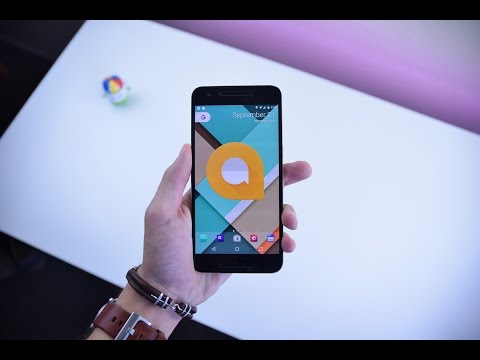
You see those tiny little thumbs up thumbs down buttons there. Those aren’t actually for feedback for when the assistant gets something wrong or maybe right. So you can tap the thumbs down button and then tell it how it screwed something up and yo. I got to tell you the assistant kind of screwed up a lot. Google is way better at this AI stuff that basically anybody else, but somehow inside a chat when it gets it wrong, it feels a little bit more frustrating than what it happens when you say Siri or Google now is talking to you and that’s a low like. I said it’s a perfectly good, fast, functional little text messaging app for phones and sometimes that assistant is pretty neat too. But I don’t know if the assistant is enough to get you to stop using hangouts for iMessage or whatsapp or WeChat or telegram or Facebook Messenger or Twitter dams.
You .