
Hi, this is Wayne again with a topic “How to Print Huge Excel Sheets on Just one Page”.
In this short Excel video, I’m going to show you how to print huge Excel spreadsheets on just one page. Let’S get started so here I have an Excel spreadsheet that I got from NASA and it’s got a lot of data. It’S not gigantic, but it’s pretty big and that’s fine when using it from within Excel. But what, if I need to print this? Let’S take a look at my default print settings.
I’M going to click on file and I’ll go down here to print, and I can see a preview of this document and how it will print. It looks like it’s going to print on 20 pages, but notice that there’s a lot of wasted Blank Space. It would be nice if there was a way to condense all of this spreadsheet, down to one single page. Fortunately, there is just go to the page layout tab and on the page, layout ribbon, look for the scale to fit group and then just click. This little tiny dialogue box launcher button. Sometimes I call these simply launch buttons, but anyway, click on that and you’ll get some page setup options.
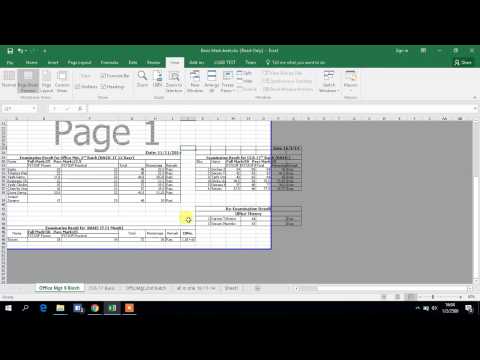
One thing that might be helpful is you could easily switch the orientation in this case from portrait mode to landscape mode. A lot of times that will help, but the most important thing is here where it says scaling. I could adjust this spreadsheet down from 100 % of its normal size, down to maybe 80 or 50 % of its normal size.
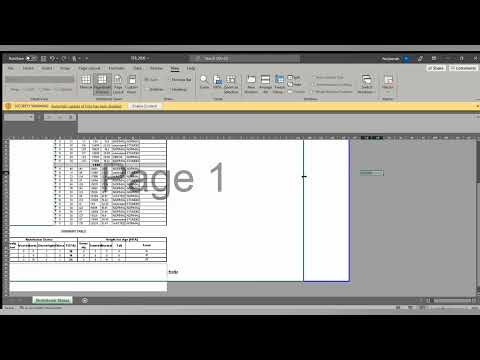
That’S one option, but in most cases what you’ll want to do is just click here, fit to one page wide by how many pages tall, let’s just set both of these to one and then click. Okay. Now, when I go to file print, this entire big spreadsheet fits on simply one page. Now, if I change my mind about landscape orientation, I can go here to click and change it to Portrait orientation. In this case, I think that makes more sense. So now, if I click print, this entire spreadsheet should print on just one page. If you’d like to learn more about printing in Microsoft Excel. Please watch my comprehensive tutorial on print options in Microsoft Excel, and I also have another video or two on printing in Excel.

Thanks for watching this video, I hope you found it to be helpful. If you did please like follow And subscribe, and when you do click the bell and you’ll be notified. When I post another video, if you’d like to support my channel, you can do that by clicking the thanks button below the video, and you can support me through my patreon account and by buying Channel merch and you’ll, see information about those options in the description below The video speaking of patreon, I want to give a quick shout out to my amazing $ 5 patreon supporters. Thank you so much for your support.
Some of you have supported me for years. Others are brand new, but your support through patreon or by clicking the thanks button really does help me to continue to make these educational videos. Thank you. .