
Hi, this is Wayne again with a topic “How to Add a Check Mark or Tick Mark Symbol in Excel”.
In this article, i will show you several different ways to add a check mark or a tick mark in microsoft excel and make sure you watch till the end, because the last example is pretty cool and, depending on your purpose, for using a check mark, it may Or may not be the perfect option for you to use. So here we have an employee list for a small business and it’s got a list of sales that each employee has generated for the company. And let’s say that the company has set a goal for each employee to bring in at least fifty thousand dollars in sales, and this number will be updated throughout the year. But once they’ve reached fifty thousand i’d like to show that here in column e. One way to do that would be to have a check mark in the cell for each employee that reached the goal. There are several different ways to add, check marks, or some people call them tick marks in excel. Let’S look at what i think are the best.
It looks like gina: pullen has reached the goal, so i’ll click here on e2 and i’ll hold shift and tap p on the keyboard then tap enter. Regenia has also reached the goal, so shift p again and then i’ll tap enter a couple of times. Here’S another one that deserves a shift p now, why am i entering shift p? The reason why is because if i select the range that i want to have check marks and then, if i go up here to the home tab, look in the font group.
I can change the font from calibri to the wingdings font and in this case i want wingdings 2. by changing the font to wingdings notice that my uppercase p has turned into a check mark. That’S how wingdings 2 interprets an uppercase p.
So i could just keep entering uppercase p over and over for the appropriate people and it enters it in now. If i wanted to, i could go to the records that haven’t quite reached the goal and i could put in shift o notice. What shift o is? It’S an x mark and of course i could just click on a cell ctrl c to copy, and then i could control v to paste and very quickly. I could put in the check marks in the appropriate spots.
So that’s the first method of putting in check marks in microsoft, excel i’m going to undo. All of that and let’s look at a second method. The second method requires you to have the developer tab in your list of tabs, and i don’t see that here so i’ll. Just go up here to the list of tabs and i’ll right click on one of the tabs and choose customize the ribbon over here on the right.

I can see that the developer tab is unchecked, so i’m going to check that box click. Ok and now i have a developer tab. If you click on the developer, tab you’ll see that there is a controls group and i can insert all sorts of things, including a check box. So i clicked on check box now i can click and drag on the spreadsheet. Where i want the check box to appear and then i can right click on it to move it to exactly where i want it to be, and as you can see, if i click on it now, it puts in a check mark. If i don’t want the word check to show up or check box 1 to show up, all i have to do is right, click and then choose edit text, and i can click and drag and then tap backspace or delete to get rid of the text. That was there now. I just have a checkbox that i can click or not click to indicate that they’ve reached their goal.
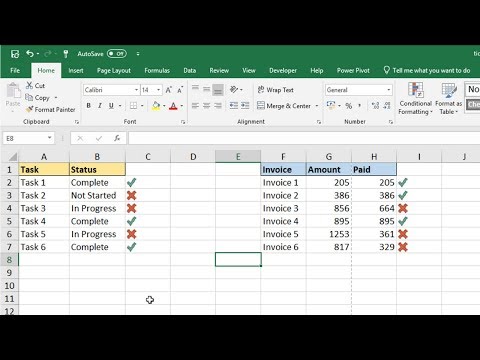
If i want to, i can right click again and then move it exactly where i want it to be in the cell. I’M happy with that now at this point, i’d like this checkbox to appear in all of these cells. Fortunately, i don’t have to redo those steps over and over for each cell instead i’ll just click here on the fill, handle, hold the click and then drag down the page and it produces a checkbox for each cell, but i probably should have unchecked the box first. At this point, i can check the boxes of the appropriate people when they reach the goal. The next method, i’m going to show for adding a check mark in excel, involves using formulas, so here in column g, i would like excel to check the evaluation. That’S in column, f and decide if the employee has earned a bonus or not. If they have, i want a check mark to appear so, let’s start in g2 i’ll tap equals and write an if formula. So if left parenthesis and then i’ll click on f2.
So if f2, let’s say is greater than 6, so if it’s seven or higher then – and i put a comma there to represent then and then i’ll type c-h-a-r for character. That’S what that stands for, left parenthesis and then 252. That’S the wingdings character for check, mark and then i’ll put the right parenthesis and then a comma to represent. If not, then i want the character 251 and i need to put that left parenthesis there and then two right parentheses tap enter on the keyboard, and i get this weird symbol here: that’s okay! I’M just gon na double click on the autofill handle to copy this formula down the page and then with it, highlighted i’ll, go here to the home.
Tab go to the font group and i’ll change. The font to wingdings – and you can see what it does excel, is automatically evaluating this number and deciding if it’s reached the level for a bonus. Now, what if marcelina is re-evaluated and her performance goes up to eight? I tap enter and look excel automatically. Recalculates that check mark what about joan.
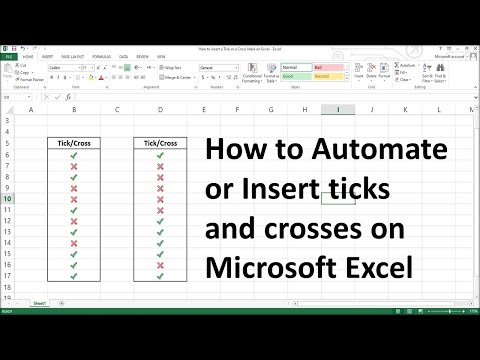
Let’S say she gets an eight tap enter it’s recalculated and jimmy here goes down to a 3 and it’s updated to an x. For this last example, we’re going to set up another automatic way for excel to show check, marks and x marks this time we’re going to use conditional formatting for the check marks. So i’ve clicked and dragged to highlight the performance, evaluation numbers and then i’ll just go here home tab here in the styles group, i’ll click on conditional, formatting and i’ll set up a new rule, and i get this pop-up that’s a little bit confusing at first. But i do want to format cells based on their values.
What format style do i want to use? I’D like to use icon sets check marks are icons next. What icon style do i want? If i click here, there’s a whole variety that i could choose from, but i’ll go with check marks and x marks. Now i just need to establish some rules. I want it to show a check mark when the value is greater than or equal to 7. So i type 7 but notice over here on the right, it says type and it’s percent it’s going to look for a percentage, so i want to change that to number and i’ll have to redo this. So i’ll change this again this time from 0 to 7 and then i’ll change this one. Also to number this exclamation mark, i could say that that’s for, if it’s greater than or equal to five, in other words, the person is close to earning a bonus, but not quite, and then, when i click away from that cell notice, what it does it adjusts? The rule for x, so the x will be displayed when the evaluation is less than 5..
That looks good to me. If i want to, i can check this box to show icon only. Let’S look at it without checking the box. I click ok. So now we have the evaluation number and the check mark indicates whether they’ve earned a bonus or not.
Exclamation points are close and the x marks mean they have not earned the bonus they’re, not even close. Now, if i go back in to conditional formatting and i manage the rules – here’s the rule that i just set up. I can edit that rule and i could check this box to show icon only if i do that and click apply click. Ok now it gets rid of the evaluation number and it just shows the check marks the x marks and the exclamation points. So in this article we’ve looked at four different ways that you can add, check, marks or tick marks in microsoft excel. If you’d like to learn more about form, controls like this checkbox watch, my other tutorials that teach other form controls they’re, very powerful and useful in excel thanks for watching. I hope you found this tutorial to be helpful. If you did please like follow and subscribe, and when you do click the bell so you’ll be notified. When i post another video, if you’d like to support my channel, consider clicking the thanks button or supporting me on my patreon account or by buying channel merch and you’ll, see information about those opportunities in the description below the video .