
Hi, this is Wayne again with a topic “Exporting Excel Files to PDFs”.
In this short excel tutorial, I’m gon na show you how to easily export Excel files into PDF format and here’s an example of why that’s important. Here I have a health tracker. Let’S say I’m a personal trainer and I’m working with Jason Smith and he’s made some good progress as I’ve been working with him. He’S lost some weight, but after 17 weeks our time is up and I would like to be able to send him a report of his progress and how we did the problem is, Jason doesn’t have Excel, and maybe he doesn’t understand how to use things like Google Sheets or OpenOffice, and so it’s gon na, be pretty hard for Jason to really benefit from this spreadsheet. I could print it for him and mail it to him, but if I wanted to send him a digital version of this spreadsheet, knowing that he doesn’t have Excel probably the best way to do that is to turn it into a PDF file. Pretty much everyone can access and look at PDF files to do this.
I simply go to file, and that takes you to this screen here and then go down to export. So I click on export and look there’s an option for create PDF document, and I can just click this button. I’M gon na keep all of the defaults that are here and I could change where it’s gon na save to, for example, I’ll save it to the desktop.
So I click on desktop and publish, and once it’s done publishing it opens up the PDF that I’ve created, so I can review it now. What that did is it exported the entire spreadsheet as a PDF and notice it got data that I don’t really need. Jason has dropped out after 17 weeks. He doesn’t need all of this other data, so I’m gon na close out of that and show you a couple of other options.
For one thing I could have selected just the data that I want to export and then gone to the file tab down to export and then click to options. And at this point I could have picked selection. So now it’s just going to turn the selection into a PDF, so I’m gon na choose that and then choose publish here’s, my new PDF and now it’s nice and short.

Now there are other ways to export. You can go to the file tab and then do save as and then here there’s a drop-down arrow. I can click on that and I can switch it from Excel workbook to PDF.
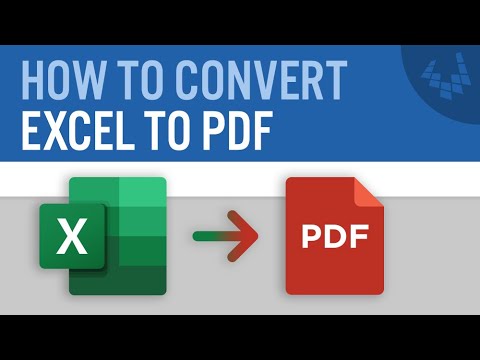
So that’s another way to do the same kind of thing. It’S just a little bit harder to find that option and then one other tip before you do this. You may want to go to the page Layout tab and look in the scale to fit group, and then you could set the width and the height to be one page and now, let’s try it again. I’Ll click on file export, create PDF and I’m gon na go to the options and make sure it’s dealing just with the selection. I click. Ok, let’s publish now you’ll notice, there’s a warning: it’s because I already have a PDF with that exact name, but that’s ok.

I’Ll just replace it and let’s look at the results. You didn’t change much. It looks very similar. That’S ok, but in some cases that page layout scale to fit and setting the width and the height to one page or two pages or whatever you need. That may be important because it’ll help shrink the data so that you can fit more on to a particular sheet thanks for watching. I hope you found this tutorial to be helpful.
If you did, please click the like button below and consider connecting with me on my social media accounts like Facebook, Pinterest and Twitter, and definitely do subscribe to my youtube channel for more videos about technology for teachers and students and when you do subscribe, click the bell. Next to the subscribe button that way, you’ll be notified whenever I post another video and watch for a new video from me at least every Monday. If you’d like to support my channel, become a supporter of mine through my patreon account and you’ll find a link to that in the description below. I want to give a quick shout out to my five-dollar patreon supporters, Charmian Kurt Joshua, Craig Erin bill and Nicole. Thank you so much for being $ 5 supporters and thanks to all my patreon supporters, I really appreciate you .