
Hi, this is Wayne again with a topic “Excel Quick Tip: How to Wrap Text”.
In this microsoft, excel quick tip, i’m going to show you how to easily and quickly wrap the text in your spreadsheets. So here i have a spreadsheet with some information about some of the top guards in the mba and notice that column b has biographical information about each of these players. The problem is, the text doesn’t naturally fit within the width of the column so for marcus. Smart here, if i double click on b4, you can see the full text, but it spills over on top of these other cells, and it just isn’t all visible when i click away. Most of that text is hidden and in some cases that’s what you want. It’S fine in other cases, you want to make sure that the entire text is visible to the viewer.

So how do we solve this problem? Well, there’s a couple of different approaches that you could take, but one of the best and easiest is just to select the text that you want to make sure fits within the column and then go to the home tab in the alignment group. There’S a button here for me: it shows abc and an arrow, but that symbol just stands for wrap text, but i’m going to go ahead and click that button and notice what it did. Now.
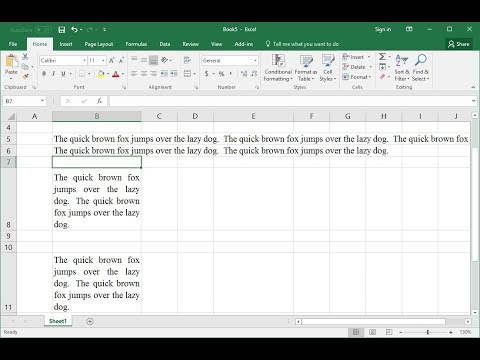
The entire bio is visible in the cell and within the width of the column i’m going to zoom out. So you can see, what’s going on a little bit better notice, that the column width did not change, but instead, when the text gets to the end of the column, it simply wraps now, there’s some obvious consequences to doing this. You can see what it’s done to my data. It’S pushed the rest of the data down the page, a ways but again in some cases, this is just what you need to do and it’s worth it to you to have it change the look and feel of your spreadsheet.

It’S up to you to make that decision now. I could also apply this same change, not just to one cell at a time but to the entire column. If i click on column b, it selects the whole column, and i can do the same step again up here: click on wrap text and now all of the bios in the spreadsheet are able to fit within the column width. The text is wrapping and the row height has been increased to make sure that it fits now.
There’S a couple of things i could do to reduce the impact on the rest of my spreadsheet. For example, i could simply go to the font group on the home. Ribbon and decrease the font just a little bit and i think that’s probably a good decision. In this case it makes the data look a little more normal, but it still fits all of the text within each cell now.
One issue i have sometimes with wrap text is it takes what used to be multiple paragraphs and just clumps them together all in one mass of text. So, for example, let’s look at campbell, walker’s bio here, it’s just a lot of text altogether. One way i can work on that is by double clicking part way through the text and i’d like to put in some line breaks here now. Normally, if i were working in powerpoint or microsoft word, i would put in a line break just by tapping enter on the keyboard, but in excel when you tap enter on a cell or in a cell, it moves you down to the cell below.
So how can i put in a line break right here before the word he well? All i have to do is hold the alt key on the keyboard and tap enter, and that gives me a line break. I tap it again and it gives me even more of a separation between the two paragraphs now when i’m ready to make that change effective, i just tap enter on the keyboard and now that space is permanently there, unless i decide to change it now, if you’re On a mac computer instead of alt enter its option return, so alt enter or option return. Those are good options to make wrapped text easier to read. So, as i’ve shown you wrap text isn’t perfect. There are some consequences to the look and feel of your spreadsheet, but in many many cases it’s going to solve the problems that you have with displaying data that you think must be seen by the viewer and, like i say in many cases, it’s going to be Just the answer you need for your data thanks for watching. I hope you found this tutorial to be helpful.
If you did please like follow and subscribe, and when you do click the bell so you’ll be notified. When i post another video, if you’d like to support my channel, consider clicking the thanks button below the video or you can support me through my patreon account or by buying channel merch and you’ll, see information about those options in the description below the video. Speaking of patreon, i want to give a quick shout out to my five dollar patreon supporters. Thank you.
So much for all you do to support my channel and enable me to continue making these videos. I really appreciate it. .