
Hi, this is Wayne again with a topic “Easiest Bibliography Creator – Microsoft Word Researcher for Word 365”.
In this article, i’m going to show you what might be the world’s easiest bibliography creator and it’s found in microsoft, word’s researcher tool in microsoft, 365 versions of microsoft word and also perhaps some of the newest other versions of word. You can go here to the references, tab and click researcher to activate the researcher panel here at the right. So let’s say i’m working on this document and i would like to add some research or some other sources that i could cite to back up. What i’m saying in this document now that i’ve activated the researcher panel – i can just go over here to the right where it says start here. I can click and type in what i would like to research or include in my document.
So i’m going to search for questioning strategies and it brings up several research references that i could look through in addition to this list of resources that i’ll show you in just a minute. We also have a suggestion of a relevant other topic that i might look into for now, though, i’m just going to go down here and take a look at what researcher found here’s a website. It looks like an educational website that has some information about questioning strategies. Here’S another one: here’s a gov website again with more information about questioning strategies.
Now what if i want to focus in not just on websites but on journals, academic journals, other journals. I can just click here where it says, journals and now i’m targeting specifically academic journals and other types of academic articles. So here’s one from the journal literacy. It looks promising and i can click on it to read at least part of that article.
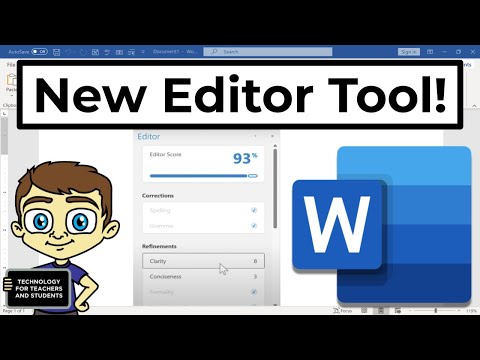
If i want to, i can click to open it in a browser, or i can continue to read it here in the researcher panel. Now i can include perhaps a quote from the article i can just highlight it copy i’m going to paste that in just as text and of course, instead of an exact quote, i could just summarize what the article says, but in either case i should cite my Source – and this is where the researcher really comes in extremely handy, to cite my source here in the very place where i’ve quoted the article. I can just go up here and click on this plus sign.
When i click the plus sign, look what it does. It adds a citation for this journal article, that’s just magical. I wish i had had this when i was in college now. Look what also popped up here create a bibliography, i’m going to say create so now at the bottom of my document here on the last page, a bibliography is being formed when i’m done with this particular article. I can just click this arrow to go back to the full list of articles.
Maybe i do want to use this article here again. I can read that i’ll go back to the place in the document where i was working. Maybe i’ll highlight this text i’ll copy. It paste it in and cite my source do.
I want to update my bibliography. Yes, i do i’ll click update now, let’s browse down and look at the bibliography notice that the bibliography is being organized in alphabetical order. So, even though i put the wilson article in first, the sun article appears first, so i could simply continue to work on my document changing my search terms. If i want to find other types of research, other information and then summarizing other people’s thinking or directly, quoting their thinking and their writing, adding the citation and updating the bibliography, let’s look now at how websites are cited in the document. I want to use this document here, i’ll click, it click the plus sign. So far.

It looks pretty similar i’ll update the bibliography and here’s the citation for that website and you can see that it’s handled a little bit differently, but the microsoft word researcher took care of it. For me, i’m going to click the back arrow and then browse back up to the top here, and i want you to see that, in addition to the topic that i searched for, there’s also this other relevant topic of socratic questioning and then also i could click. This button here for more topics, so this research that i’m doing on questioning strategies can really open up a whole can of worms of other types of research or other information that i can learn from draw from and include perhaps in my document. So i could click around reciprocal teaching. This gives me some information from wikipedia or socratic questioning again there’s some information from wikipedia, but, as i browse down, there’s also a book that i can draw from there’s a journal article, another book, etc.

So what a powerful feature to have in microsoft word especially microsoft, 365 versions of word to be able to compose your document and do research for your document in the same program side by side. It’S amazing and my favorite thing about this is as i’m working on the document the bibliography is being created when i was in college. One of my weaknesses was that i would type up my paper get all the quotes in there and then i’d have to scramble to get the bibliography put together after the fact. Well, researcher takes care of that for me and the bibliography is automatically created, organized and developed, while i’m working on my paper thanks for watching.
I hope you found this tutorial to be helpful. If you did please like follow and subscribe, and when you do click the bell so you’ll be notified. When i post another video, if you’d like to support my channel, consider clicking the thanks button below the video or you can support me through my patreon account or by buying channel merch and you’ll, see information about those options in the description below the video .