
Hi, this is Wayne again with a topic “Creating a Calendar in Excel”.
In this tutorial, I’m going to show you how to create a calendar in Excel and there are several ways you can do this. But let’s look at the easiest method, but I’ll also throw in some exciting features and options that I think you’ll like so let’s say you’re just in Excel like I am here. The first thing I would do to create a calendar is go to the file tab. Here in the upper left and click and then go down to the new button, when you click on that it gives you the option for a blank workbook and some other options. But I’m gon na browse down the page, a ways and you can see that there are some templates that you can use.
There are some budgets, some invoices and there also are some calendars. So I’m gon na go here to academic calendar and I’ll click on that and by the way, if you don’t see this particular calendar or if you want to find other calendars, you can just go up here to the top search for online templates and type in Calendar and it will give you many many more options besides those that I have installed by default on my computer, but anyway, I’m just gon na go down and choose the academic calendar, just double click on it. It brings up a preview and then I can click create, and here is my academic calendar. As you can see, the template puts in some default dates for parent-teacher conferences, and things like that. You may want to delete that if it doesn’t match reality, which it probably won’t up at the top of this calendar, you can see that by default it has the current year. But if I want to, I can change this to let’s say 2021 now watch what happens to the dates on the calendar when I tap enter they adjust, and so this is a great built-in feature to these Excel calendar templates that, whatever year you put into this Cell, it matches the date numbers and the days, and so that’s why I think far and away this is the best way to create a calendar in Excel. It just saves you a tremendous amount of work. Now. What, if you don’t start in August, you can just click here on August, and maybe you want your calendar to start in the month of January. That’S, ok, you can just go up choose January and everything adjusts.
But again this is an academic calendar and in the United States, that generally means August would be the first month. I love that fact that you can just change it and this excel template just adjusts the dates and the days so I’m gon na browse down to. Let’S say August 17th: let’s say this is the first day of school notice that the way that this template is built, in addition to the number underneath it there’s a big cell in which you can type whatever the event is, so I’m going to type in first Day of school and then, if I browse down you’ll notice, even though I selected August, the rest of the months are here, it just starts with August, so I can browse down to let’s say the month of May May 28th last day of school, I’m gon na Browse back up to the top, and let’s go into September – let’s say every Friday in September: there’s gon na be a pop quiz. Okay, so I can click and type that and then I could just click away and then go back and hold ctrl and tap, see to copy that and then I’ll just paste that same event onto every Friday in September.
And let’s say that every Tuesday homework is due same kind of thing. I could just do ctrl-c ctrl-v to paste alright, so you get the idea, you just click type, the events for each of these days. If there is an event I’ll just put assembly here on the 21st of August, but you just fill in those events, you can even put the times in there if you want – and this calendar is coming together nicely.
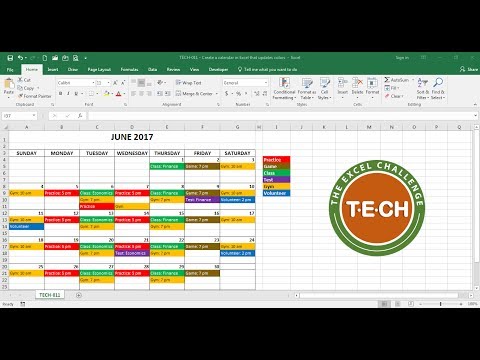
If you want to dress it up a little bit, you can, you could click and drag to highlight a particular month and then here on the page Layout tab. If you want you could change the colors, you could pull in some themes. So those are some options that you have, but I’m gon na undo those changes and just get back to the default that came with the template.
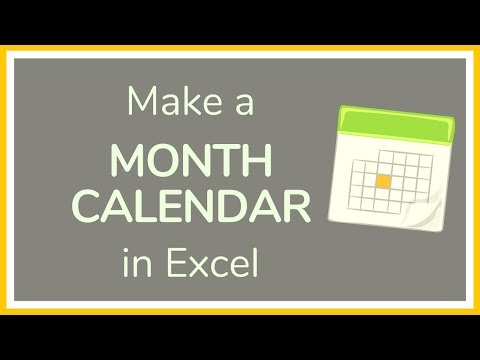
I think it looks good the way it is now. At this point I’ve got a nice calendar. I could save this. I could share it with people digitally if I want to, but in some cases you’re gon na want to print in order to print you just click file print.

Alternatively, you can also hold ctrl and tap P and it take you to the print interface and it gives you a nice preview of what the calendar will look like when printed, and I think this is gon na look great, there’s September with all the homework and Pop quizzes poor unfortunate students, there’s August with the assembly and the first day of school, so this is print ready. Now I wanted to show you another option that you have one thing you could do to make your events stand out. A little bit is, you could use some conditional formatting and it’s actually pretty easy to do this. All you would have to do is select the entire spreadsheet. If you hold ctrl and tap a it, selects the entire spreadsheet so ctrl a and then go here to the Home tab home ribbon in the Styles group. Look for conditional formatting! If you click there there’s an option for highlight cells rules text that contains so I want to look for text that contains the word quiz. If it does contain the word quiz, then I want to highlight it with yellow fill with dark, yellow text. So I click.
Ok, let’s see if it worked, let’s go to September there. You can see that the cell background now is in yellow and the text is dark, yellow, so that helps to draw attention to the days with quizzes, at least if you’re, printing in color or, if you’re, sharing the calendar digitally what about homework. I could do the same exact thing: ctrl a to select everything conditional formatting highlight cells, rules, text that contains homework by default. It wants to format it with light red fill with dark red text, but I’m going to change that. I’M going to go to custom format and I can just go here to the fill and choose a different color. I can even change the pattern style if I want to and then click. Ok, that doesn’t look very good in my opinion, so I’m going to undo that, but the idea is that you can actually create your own custom, color schemes and custom formats here on font. I can change the automatic color of the actual text itself.
So let’s say dark green border: do I want it to have a border or not I’ll? Yes, let’s have an outline and then Phil. Let’S fill it with orange click. Ok, click! Ok! Again, I’m not thrilled with my choice. So I’m gon na go up here to conditional formatting and this time instead of going to highlight cells rules, I’m gon na go down to the very bottom where it says manage rules and there I can change the options that I picked.
So this particular one here. I’M gon na double click on it and I’ll click format and even though that didn’t look totally familiar, it is basically the same information that I put in before. So I click, OK, click, OK, click apply and ok and that’s a little bit better.
Okay. So I’ve got homework. Do I’ve got pop quizzes there? Now, let’s say in the month of November, let’s say on this day here: what is that Wednesday there’s a pop quiz? I tap enter and immediately it’s formatted, based on the rule that I set up. What? If there’s some work due on this particular day, I can type in homework and it formats it appropriately.
So conditional formatting in this case can be great for color coding your Excel calendars, thanks for watching. I hope you found this tutorial to be helpful. If you did, please click the like button below and consider connecting with me on my social media accounts like Facebook, Pinterest and Twitter, and definitely do subscribe to my YouTube channel for more videos about technology for teachers and students and when you do subscribe, click the bell. Next to the subscribe button that way, you’ll be notified whenever I post another video and watch for a new video from me at least every Monday. If you’d like to support my channel, become a supporter of mine through my patreon account and you’ll see a link to that in the description below .