
Hi, this is Wayne again with a topic “Create Custom Headers and Footers in Excel”.
In this excel video, i’m going to show you how to create your own custom, headers and footers in microsoft excel. So here i have a document, that’s an employee list. It’S got some payroll information on it, but i need to print this and as it is right now, if i go to the print settings, this is my print preview. This is what the pages are going to look like when i print and that’s not bad, but i’d really like there to be a header here. That maybe explains what this document is.

It would be nice if the page numbers were listed there and some other information would be good. So i’m going to go back out of the print settings and i’ll show you how to add these custom, headers or footers. So, typically, when you’re working on a spreadsheet like this you’d, be on the home tab and ribbon and to set up your custom, header and footer, what you’d do is you’d go to the view, tab so click there and in most cases, by default, you’ll be in The normal workbook view, but you just need to switch that to page layout workbook view and look what it gives you. It gives you a box for putting in a header. So i’m going to put basically a title here and i could just type that in so. I could type employee list or payroll or whatever i want to type there, but you’ll notice that there is now an extra tab here at the top.
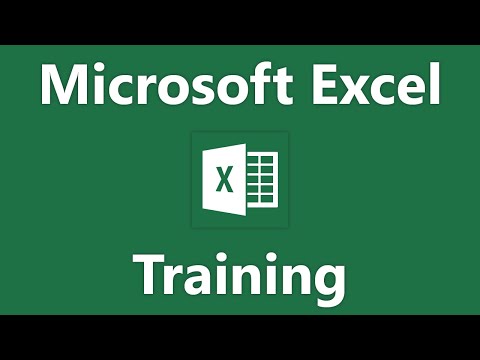
It’S called the header and footer tab. So, instead of typing my own header there, i could have simply gone here to header and footer tab and picked one of these presets. Each of these will pull information from my document and insert it as either a header or a footer. So how about this one file? Name when i click that it puts in this code here and then when the document is printed or when we look at the print preview, you’ll see that it puts in the name of this file. Now, if i want to, i can add something to the end of that file name, so i could put a space in there and i could put the month or i could put the year.
I think i’ll stick with that just with the year now notice. This is just the center header. If you want, you can have a header at the left and a header at the right and notice as soon as i clicked away from the center header it put in the information, so the file name for this particular spreadsheet is kind of long. So it’s taking up a lot of space, but if i click here in the area for the left header, let’s say i want to put there the current date. So i could just click there.
It puts in the code i’ll click here now in the upper right for the right header and i could put in even a picture if i wanted to – or i could put the current time and again feel free to click and add your own text. Now you’ll notice, because my file name is so long: it couldn’t fit the image and also the text that i wanted to put in there. It couldn’t fit it all in the same line, but that’s okay, i’m happy with the result here: okay, i’m gon na click. Back in the header, because i want you to see that also in this same tab, header and footer, i can click on go to footer.

That takes me down to the bottom of page one, and i can do the same kind of thing for the footer. I could have a center footer left footer right, footer, i’m just going to go to the right, footer and i’ll put in page number. So what page number is this page and i could type in let’s say of space and then i could click number of pages. So this will be page one of three pages and for page two it will automatically be updated to say page two of three and page three of three.
I could go in, like i said and put in other footer information, maybe the current time, and maybe the file path. Okay, now that’s just one way to add headers and footers and to customize it. The way you would want excel has another way to do the same thing, and that is by going here to page layout and selecting page setup now before i do that, i’m going to switch back to the normal view. Just so, you can see that you don’t have to be in the page layout view to do it. This second way, so here on the page layout tab, you can go down here to the lower right and click on this little launch button. That opens a dialog box that you can look through.
You can change some of these settings, but this third tab in the dialog box is what we’re looking for, and you can see these are the headers and footers that i have already set up. I could also click this drop down arrow and i could select some presets that excel already has built in, for example, page one of or the year or confidential. So there’s all of these options that are kind of automatically set up by excel and you can just click to select them same with the footer. There are presets there as well the same ones. If you want, you can check this box to make the first page different than the rest of the pages, and you can also do that in the other method that i showed earlier of clicking on view and changing to the page layout view. The other option you have here is to click custom, header and again, this kind of mimics, the other method of going to the view, settings and changing to page layout view here.
You’Ve got the left, header center header, right header, and these are, for the most part, the same options that i showed earlier. So, for example, i could put the time here as well in the center section: click, ok and also custom footer. I can make some changes there if i want to so i’m going to click. Ok at this point, i can click print preview right here or, if i wanted to, i could just go to the file button and click print or hold ctrl and tap p, and it gets you into the same print options. So here we have my print preview.
Now, in addition to the regular data that i have in my spreadsheet, look, what i have i’ve got an image. I’Ve got a message here that this is top secret. I’Ve got my file name.
I’Ve got the year the current date. I’Ve got the file path down here, the current time page, one of three page, two of three and page three of three. So that’s how you set up your own custom, headers and footers in microsoft, excel thanks for watching. I hope you found this tutorial to be helpful. If you did please like follow and subscribe, and when you do click the bell and you’ll be notified. Whenever i post another video, if you’d like to support my channel, you can do that by clicking the thanks button below the video, and you can also support me through my patreon account and by buying channel merge and you’ll, see information about those options.
In the description below the video, if you want to learn more about print settings in microsoft excel, please watch my tutorial. That shows you all of the tips and tricks for better printing in microsoft. Excel .