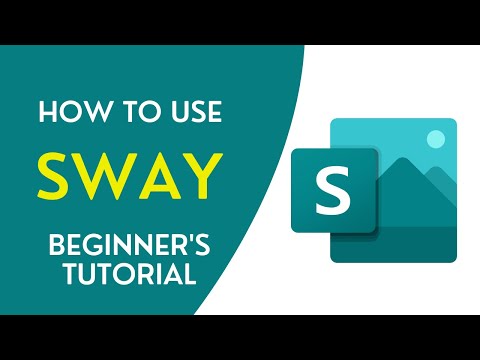
Hi, this is Wayne again with a topic “Beginner’s Guide to Microsoft Sway: Create Beautiful Webpages FREE”.
In this article, i’m going to show you how to use microsoft sway to create newsletters presentations, documentation, and actually, i think, one of the best uses of it is for creating web pages, and you can do all of this for free and fairly easily using microsoft sway. So here i am on sway.office.com and you’ll notice that it says buy office 365. that may make some of you think in order to use sway. You’D have to pay for it, but i have a couple of microsoft accounts, one tied to office 365 or microsoft, 365 and the other one, not the one that i’m going to use for. This is a completely free account.

I’M just going to click here to sign into my account, give me a minute to do so and then i’ll resume the video. So now i’m logged in – and here i am in my sway account – and this gives us some examples of the kinds of things that you can create with microsoft – sway presentations stories. Newsletters you can talk about vacations, one of the beautiful things about sway is it works very well on computers, laptops etc, but your sway will look particularly beautiful on a mobile device and they’re, highlighting that here in this image, as it says here, you can pretty easily Add web content from within the sway builder and your content should end up looking really good. So, let’s get started here in the microsoft sway main page.

You can see that i could start a sway completely from scratch by clicking here create new or i could browse down and start from a template here are a few templates to choose from. You can also look at some featured sways. So let’s take a look at this one called the universe. Here we have a title with a picture we have text, i can click the next button or just scroll with the scroll wheel on my mouse to go to the next section of the sway.

I can click on images to see bigger versions of them and you can get something like a table of contents by clicking on this button. This takes you to an overview of the whole sway i’ll x out of that. So this is the kind of thing that you’ll be able to create using microsoft sway and even though it’s pretty simple to start from a template, for example, this vacation story, you can just pull up a template edit the text and basically make this pre-existing content.
Your own, even though that’s pretty easy and smooth to do, i want to create one completely from scratch, so i’m going to click create new. This takes me to the sway creation interface and i’m getting a little bit of help from sway here. It says, give your sway a title, so i’ll just click there, and i want my sway to be about what i firmly believe to be the greatest music ever created and that is the high art form of synth pop.
So there’s the title of my sway. Next, i’m encouraged to add text images, videos and more by clicking this plus button before i do that, i’m going to click here on background and microsoft sway produces a pop-up here at the right. A panel opens up really with some suggested content that i could put here notice. It says you can browse content from many places and i get a preview of my title with a background image behind it and then there’s some other suggestions as well. I’M going to do a search for one of the first synth pop bands, and that was craftwork now notice what it says here: you’re responsible for respecting others rights, including copyright. I do have this checkbox selected to show only creative commons content, so that should help.
If you deselect that you’ll get more results, but just keep that in mind at this point i can just click here and then choose add or i could click and drag to drop the image where i want it to be. Now, i’m not just limited to adding images. I can go here where it says details and if i want to, i can add a caption to go with the image that i’ve just placed now notice. What it says here, captions are not displayed on background images, which makes sense, so i’m not going to add anything more than that.
There are some other options here that we’ll look at later, but for now i’m just going to click the heading button to come back here and at this point let’s look at some of those options. I could emphasize some of my text when i clicked emphasize synth pop became bolded. If i click over on history, i could choose to emphasize that as well, so it just adds a little bit more emphasis to the text. You can also click and drag to select, and then you can choose things like accent to italicize.
You can insert links just put in the website that you want to link to, and you can also establish focus points when you click on focus points. You, then, simply click on the information which, in this case is an image, but the parts of the image that are most important, that you want to make sure are included in the sway if the entire image is important. You check this box and everything in the image will be able to be seen. It might make the image a little smaller than normal, but that’s: okay.
Okay, i’m going to x out of that i’ve got my title, an image i put in some focus points and some emphasis and other things you don’t have to do all of that. If you don’t want to next up, i can just click this plus sign. To add more information i can add a heading, for example early synth pop pioneers. I do want to emphasize all of that.
I can click on background to add another image. I’Ll just click add, and then i can just simply select to continue adding more information to this way. So now that i have a heading, i’m just going to add some text to go with it and of course i can type out the text that i want to go here. I can use bullets if i want to numbering and once again i could put in links and emphasis and all of that, but let’s take a look at a shortcut that we could use. If i go to the insert button here in the upper right, look, what it does sway does some of the basic work for me. It has some information about gary newman, an early synth pop musician who’s still making music. If i want to, i could take gary newman out of there and i could put in another early synth pop band, like omd and you’ll notice, that it brings up in this case not just images but also text. So i can click on this text.
Click add, and this is brought in not only an image but also text but, like i said i could also type text here now. There are multiple other ways that you can bring images, videos and text into your sway. In addition to using this insert suggested content, you can also click next to suggested to change it to onedrive.
This will tap into your onedrive account and any videos, images or other files that are there could be brought into your sway. You can do the same kind of thing, with flickr being picket youtube and also importantly, your own device. You can upload images and videos and documents and content from your own device.
Let’S take a look at youtube. I’M going to do a search for synth pop reviews and it brings up a video from a wonderful youtube channel called synthpop reviews, i’ll select that and add it to my sway. So that’s another kind of content that you can add into sway. Let’S also look at how you can add content from your own device.
Again, you click here on this down. Arrow choose my device and i get a window popping up that i can use to select images or videos that are on my computer and i can bring them into my sway. So i hope you can see and appreciate the various ways that you can bring in content into your sway. At any point, you can also click on design, and this will give you a better preview of what the experience will be for the end user.
The person who looks at your sway website or presentation, if you want to think of it that way so here, is what we have so far: i’m just scrolling using the scroll wheel on the mouse, but i could also use these arrows here, but you can see How the content is presented? It’S all in one flow of information. Here’S the youtube, video that i inserted. I can just click play and watch it right from within sway, california and green apples. Now, if i’m not quite happy with how it looks, i could go here to styles and i could change it, for example, from a horizontal layout to a vertical layout. That makes it a little bit different experience. You can also make the content behave strictly as slides as you can see here, i’m going to go with vertical. I can also customize the text typography textures, etc. So i can make a few adjustments here.
I can make the animation emphasis more intense, less intense. The text size bigger or smaller, so there are some good options that i have when i x out. Those changes are put into effect. If i go back into styles, you can see that there are some other presets that i can choose to change the look and feel of my sway, a final option that i have that’s pretty exciting. Is this remix button? If i click that remix button, microsoft sway will make some automatic adjustments that i may or may not like. If i don’t like those adjustments, i can just click to undo.
I could remix again and you can just remix several times if you want, until you find a look for your sway, that you’re happy with i’m gon na stick with that one again, if i want to make more adjustments, i can go back to storyline and i Can make all sorts of different changes, including rearranging the content, changing the order of how it’s presented? Let’S say i’m done with my fantastic sway. I can simply go here to share anyone with the link. Can access this way. I can invite people just to view this way in most cases, that’s what you’ll want and you can also invite specific people to help you edit the sway.
That’S a powerful, exciting idea that you could try. You can get the visual link for your presentation or webpage. I think of this as being a web page. You can also share it in these ways.
You can get an embed code to embed your sway into another document, so i’m just going to copy the link and then i could send this to anyone. I could post it on my blog or whatever i want to do, and people would be able to click the link to see my sway now in order to get a true view of what the viewer will see, it’s not enough just to click design. You really need to click play and there’s only a few subtle differences, but if you really want to see what it’ll be like for the viewer, that’s what you need to do now.
All of my work should be automatically saving as i go. So let’s say i’m completely done with this: i’m ready to close out before i do that, i’m going to click on these three arrows, and i want you to see that it is possible to print your sway. You can also export it in these two formats.
So that’s pretty cool, i’m just going to click here on sway in the upper left to go back and you’ll, see that my project is saved it’s here in my account in a future tutorial. I want to show you how to create a sway from a topic. This is a great option that microsoft sway gives us and also how to start from a pre-existing document, so watch for a future tutorial on these exciting options. So i hope that you’ll enjoy using sway. There’S lots of exciting ways you can use this with students or for business or family uses as well. Thanks for watching. I hope you found this tutorial to be helpful. If you did please like follow and subscribe, and when you do click the bell so you’ll be notified. When i post another video, if you’d like to support my channel, you can do that through my patreon account, or by buying channel merch and you’ll, find information about those options in the description below the video .