
Hi, this is Wayne again with a topic “Fastest Excel Currency and Accounting Formats”.
In this short Excel video, I’m going to show you how to quickly change number formats to currency and also to accounting. Let’S get started so here I have a spreadsheet with some names and some numbers, but I want to make it clear that this is money that we’re dealing with in column, C and also in column e. How do we do that? We use number formats on the Home tab in the number group. You can change a numbers format to be currency or accounting and honestly for most people. Those are the two most often used number formats, besides just a regular number or general.
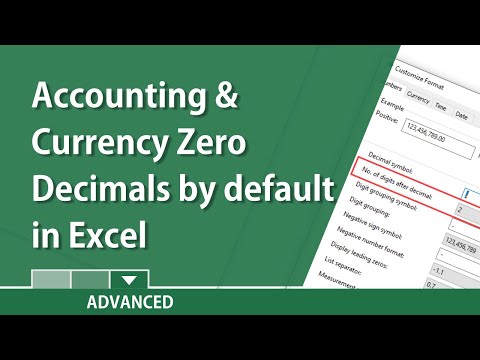
So, let’s look at the fastest way to change the number formats I’m going to click here on column C, the entire column becomes selected and then I’ll just hold Ctrl hold shift and Tap 4 and instantly. The entire column of numbers is changed to currency format. Now that was lightning fast and it worked great. It’S a lot faster than clicking on the Home tab going here and selecting currency, but many Excel users actually prefer accounting to currency and the reason why is because that dollar sign can sometimes obscure the number it can be a little confusing to have the dollar sign That close to the number, so I’m going to click here on column e and this time, instead of holding Ctrl shift and four to switch the format to currency, I’m going to change it to accounting format.
Now the only problem is Excel does not have a real keyboard shortcut for the accounting number format, but we can outsmart it by tapping the ALT key and then typing h. A n and tapping enter on the keyboard and the result is almost like a keyboard shortcut. It changes the format of all of the numbers in column e to be accounting format. Now, if that’s not a keyboard shortcut, why did it work? The reason it worked is because, when you tap alt on the keyboard Excel shows you several options that you can activate by tapping the corresponding keys on the keyboard.

When I tapped alt, it made Excel, show some keys that could be tapped to select different options and then I tapped H and it selected one of those options and then a n that selected this option here and then tapping enter on the keyboard selected. The specific number format that I wanted, which is accounting, so it’s kind of cheating the system a little bit, but the result is almost like a keyboard shortcut. I think you’ll find these two tricks to save you a lot of time as you’re working with numbers in Excel Ctrl Shift 4 for the currency format and Alt h-a-n Enter for the accounting format thanks for watching. I hope you found this tutorial to be helpful. If you did please like follow And subscribe, and when you do click the bell and you’ll be notified when I post another video, if you’d like to support my channel, consider clicking the thanks button below the video or you can support me through my patreon account or By buying Channel merch and you’ll see information about those options in the description below below the video speaking of patreon, I want to give a quick shout out to my five dollar patreon supporters. Thank you so much.

I really appreciate you it’s because of you that I’m able to continue to make these videos on a regular basis thanks .