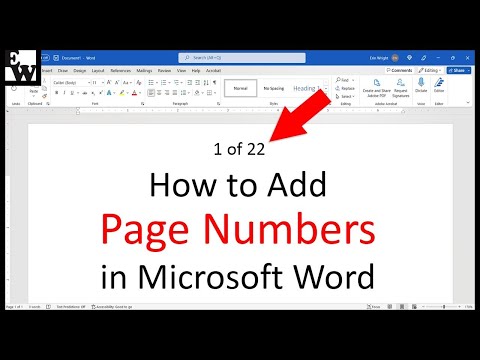
Hi, this is Wayne again with a topic “Adding Page Numbers in Microsoft Word”.
In this article, I’m going to show you how to add page numbers in Microsoft Word so here I have a document that is several pages long. It’S easy to get lost in the document without those page numbers. So how can I add them? Well in modern versions of Microsoft Word you just have to go up here to the upper left, corner and click on insert and then look here at the right to where it says page number. Now this is in the header and footer group. There’S lots of other things.
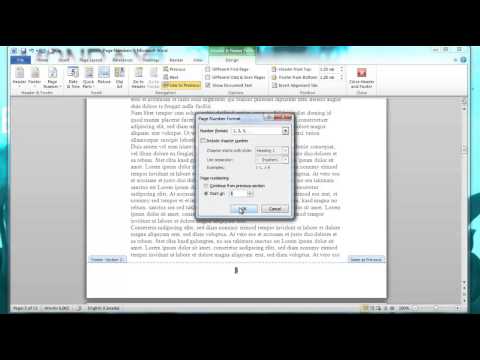
You can do with the options in this group and I hope you’ll watch my other videos that show some of these options, but for this video, let’s focus in on page number, when I click on that it gives me several options for the location of the page Number do I want the page numbers at the top of the page bottom of the page in the margins in the current position and there’s some other options to remove page numbers or format them differently. I’M just going to choose bottom of page now. Even then, when I’ve selected bottom of page, I still get some other options. Do I want it. Bottom left bottom center bottom right and there are other options as well that I can choose from. If I browse down, I see that I could have it say page. One of one page, one of two Etc. I can have a thick line above the number or a thin line above the number till days on each side of the number a line above it there’s just lots of different options that I have to choose from, including some really fancy ones. I’M going to go with a classic option: I’ll just go with plain number three: this will keep the number in the lower right corner. So I select that now that I’ve added page numbers you can see as I browse down through my document, I’ve got number one. Two I’ve got page four, Etc. It’S all showing up very well, but I also have a new tab at the top of Microsoft Word.
It’S the header and footer tab, because that’s where page numbers generally go is in the header or footer. In this case, it’s the footer and because of of this new tab and the options that come with it, there’s some things I can do to adjust the page numbers, even though I’m really happy with how the page numbers look, it’s all going very well. There are times when I don’t want the first page to be numbered, so, for example, what if you have a cover sheet on your document or a title page or an executive summary page or whatever it might be. Let’S say that first page, you don’t really want it to be counted as a page.
I can set this up by simply going here to the header and footer Tab and looking here at the left in the header and footer group, you’ll see page number and I’ll. Just click there and choose format, page numbers in this dialog box. I can choose a different number format. If I want for my page numbers, I could also include chapter numbers which isn’t going to work in my case and then this is the key option start at.

Instead of starting at one I’m going to start at 0 page 0. – I click, ok, okay and then here also on the header and footer tab in the options group. This time I’m going to select different first page with that selected, I can now click close header and footer and you’ll notice.
That page one doesn’t have a number. If it did have a number, it would be the number zero, but it doesn’t show up at all. And then here we have on page two.

We have the number one which in some cases, is exactly what you want, because you may not want your title page numbered as a page. If you ever want to get back into the page number settings, just double click on one of the page numbers you’ll, get that header and footer tab back, and you can look on the ribbon to find the page number format. Page numbers option. You could change this. Let’S say instead of starting at zero, you could start at two doesn’t make a lot of sense in most cases, but sometimes you might need to do that. So you can get back into those options just by double clicking on one of your page numbers and making sure that the header and footer tab is selected did while I’m here.
I want you to also see that you can adjust the footer so right now it’s half an inch from the bottom, but if I want to bring that closer to the bottom of the page, I can just use this arrow button to move it down a ways Or I could move it up a ways as well and when you make those changes, it does change the location of all of your page numbers they’re all affected by the changes you make here. I’Ll put it back the way it was so page. Numbers are often overlooked or seen as being just a minor feature on your document, but they really can make your document more functional, easier to read and easier for the reader to locate where they are in the document. I hope you found this tutorial to be helpful. If you did please like follow And subscribe, and when you do click the Bell so you’ll be notified. When I post another video, if you’d like to support my channel, consider clicking the thanks button below the video or you could support me through my patreon account or by buying Channel merch and you’ll, see information about those options in the description below the video .