
Hi, this is Wayne again with a topic “Importing A PowerPoint into Prezi – Tutorial”.
In this article, I’ll show you your options for importing PowerPoint presentations into Prezi, a lot of people that start using Prezi more and more and are enjoying it and liking it have to confront the question of. Am I going to recreate all of the PowerPoint presentations that I’ve made and used in the past, but if you do have a PowerPoint that you want to try in the Prezi system? These are your options as far as I see them once you click the button to start a new Prezi. Your first option for importing would be to start with a blank Prezi and then go to the top where it says, insert and choose PowerPoint now on. My computer, you see, I have a PowerPoint presentation, called reflexive verbs and let’s take a look at it briefly, it’s just a simple PowerPoint presentation with a fairly simple theme, mostly text you can see, there are a couple of images, but I would like to pull this Into Prezi and make it a little bit more dramatic and use the zooming features of Prezi and maybe eventually some of the 3d features of Prezi. So going back into Prezi, I’m going to select that PowerPoint presentation open it and notice what it’s doing here.
It’S importing each of the slides and converting the objects and the slides so that they’re usable in Prezi. At this point I could click and drag each individual slide from PowerPoint and drop it onto my Prezi canvas in the place. I want it to be and then go from there now you’ll notice that when you import these slides, not everything comes through. It looks like the theme that I had selected in PowerPoint is not available here in Prezi.
My images, though, are available, and my text now notice that sometimes the import process doesn’t work perfectly. You can see that the text here needs to be adjusted. I can do that simply by clicking and dragging and making it fit within the frame that it came with. In order to make that happen, sometimes you have to click and then click again to get inside the text and maybe click a third time even and decide where you want a line, break and then hit return or enter, and you can see what that does that Reformats the text a little bit and you can more easily line it up within the frame.
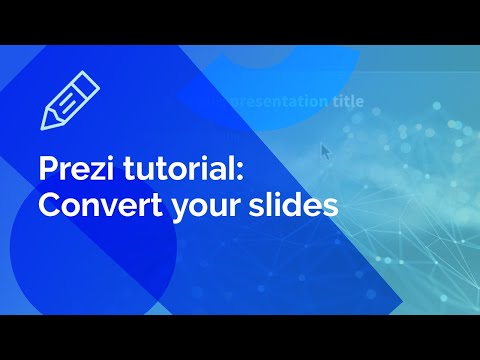
Now I probably would want to go in and adjust this even more just depending on how I want the text to appear on the screen and within the frame. Okay. So, as you can tell, this method is nice, it brings in slides from PowerPoint, but it’s very time-intensive. I have to decide for each slide where to put it on my Prezi canvas and fix each one. There is an option, though, when you import from PowerPoint it gives you the ability to insert all of your slides at once and that’s what I want to show next. So I’m going to undo the changes I’ve made and in fact I’m going to delete the frame that it gives me here on my Prezi canvas.

So now I literally have a Prezi with nothing on it. I’M going to go here to the button that says insert all and notice what it does. It gives me several different layouts to choose from, depending on the one that I pick when I click insert all of my PowerPoint slides will be inserted in the pattern that I choose and if I leave this checkmark there, a path will be established between slides.

I want to try this swirl layout, so I select it and click insert and all of my slides have been placed on the Prezi canvas. If I click the checkmark, then my Prezi is ready to be tried. If I click present and allow you’ll see that my PowerPoint presentation has now successfully been imported and inserted onto the canvas of Prezi, I would still need to go in and fix the text so that it fits within the frame and looks the way I want it To look so there’s still work to be done, but that’s much better than having to recreate this PowerPoint from scratch.
So from there. I could simply just click on the different zooms one at a time and then click on the text to adjust it to make it fit. Sometimes you have to click off the text and then back on the text in order to move it, but I could arrange this exactly the way I want it within the frames on the Prezi canvas. Now the downside of this method is that when you’re done, you have a very plain blank.
Looking Prezi, that’s, ok! I can pretty easily get my own background to put in to this Prezi and make it look a lot more interesting. One of the best ways to do that is just to open another tab and go to Google click images and search for an image. You’Ll get lots of results, some of which are probably copyright protected. But if you click here on search tools, there’s an option for usage rights and you can select only images that are labeled for reuse or even reuse with modification.
I’M going to go with that. So this gives me several images that I can feel good about using without breaking someone’s copyright. I’Ll select this picture view image to get the highest quality version of the picture.
Then I can right click or control click, save image. As and I’ll save that to my desktop back in Prezi, I can then go to themes, customize current theme and upload a background I’m going to keep the original size. Then click done so now when I present, even though this is a PowerPoint imported into Prezi using the blank Prezi template, I was able to put in a background picture and it even has a little bit of a 3d effect to it.
Now I probably should go in and change the color of my text I’ll hit escape, but I can pretty quickly click on my text, click edit text and use this drop-down to change the color of my text so that it’s easier to read. With the background that I selected now, let’s look at an alternative option for importing from PowerPoint. It could be that in thinking about importing my PowerPoint presentation and in looking around on the Prezi template site, I could find the perfect template that Prezi has already made. That fits exactly with the theme of my PowerPoint presentation.
So, for example, let’s say that this template with a tree fits the structure or the message of my PowerPoint. I could click on it and click use. Template then go to insert PowerPoint choose my PowerPoint just like before now. If you choose to import your powerpoints in this way, it’s going to be a little bit more work. Really. What you’re going to want to do is go to your first zoom and choose the PowerPoint slide that belongs.
There drag it onto the screen, click the checkmark and then you’ll need to adjust the frame or some people prefer to just delete the frame. They prefer to move the text and the title out delete the frame that came with the PowerPoint, slides and then resize. The text within the template that they chose in Prezi, sometimes it’s it’s worth it just to delete the title and then retype. It you’ll probably need to increase the size of the font of your text to make them visible and then, when you’re happy with it, click to the next zoom and repeat the process with the next slide.
So you can see how this method can be a lot more work. You have to manually bring everything in. You have to adjust everything, not just the text so that it fits in the frame but you’re adjusting the size of the pictures. You’Re changing the titles you’re moving things around now.
If I wanted to to really do this, I would just continue to click each zoom here at the left and drag from my PowerPoint slides eventually, if my PowerPoint is very long eventually I’ll run out of zooms, but that’s okay. I can just go to my last zoom move the picture around and figure out. Where would I like my next zoom to appear maybe right here and then I can insert a new frame circle frame and click and drag to establish that new frame, and then I could drag my next PowerPoint slide onto it. So hopefully, one of these methods will work for you.
If you have a PowerPoint presentation that you want to try and Prezi. Hopefully, at least one of these methods will do the trick for you, if you’re trying to learn to use Prezi check out my other Prezi videos and please subscribe to my youtube channel as I regularly upload tutorials on different educational technologies, websites, iPad, apps and other things That you can use in the classroom. .