
Hi, this is Wayne again with a topic “Microsoft Word: Using Subscript and Superscript”.
In this short, Microsoft Word tutorial: we’re going to take a look at the subscript and superscript options in Microsoft. Word, in addition, we’ll talk about why these are useful and why you might use them a search on Wikipedia gives you this result about subscripts and superscripts. You can see it’s a number letter or symbol that is set either slightly below or above the normal line, and this gives us some examples of when this might be useful. You can see these are subscripts, and these are super scripts a lot of times.
These are used in math to show things like x, squared or cubed, or things like that. Another math example is fractions, and here are a few other examples of subscripts or superscripts, and subscripts can also be useful for footnoting for putting in footnotes into a paper or a document. So let’s take a look at how that works in Microsoft Word here we have a status report document and let’s say I need to add a fraction into this document and let’s say I need to add that fraction here. So I type to date – and at this point I want to put in 1/8, if I just type 1 /a t’, you can see that that works, and that would be fine. But in many cases it looks better if you use subscripts and superscripts.

So that’s exactly where I want the 1/8 to appear and I’m just gon na go up here and toggle on super scripts. So if I click this button, whatever I type will be entered slightly above the normal line and of course I could continue to type, and all of that would be entered above the typical line. At this point, though, I’m gon na toggle off superscript and I’ll put in the forward slash and then I’ll toggle on subscript and type the number 8 too many people. This looks a lot better than typing in 1/8, without subscripts and superscripts.

Now at this point I need to remember to untag’el subscript and I can continue typing so there we have an example of using subscripts and superscripts in a fraction now, sometimes Microsoft Word will automatically put in sub scripts and super scripts for you, for example, if I Type a date and then put in th and space, it automatically puts the th into superscript. If you don’t want that, you can delete it, you can untie –, gel superscript and then just type in th, as I mentioned before. Another common use of subscript is for footnoting, so at this point let’s say I want to put in a subscript showing that there is a reference that they can look up on this topic.
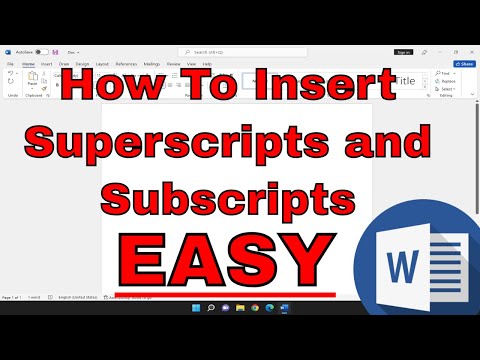
I could just go here, toggle on subscript and put in the number of the footnote, so those are a few uses of the subscript and superscript toggle buttons in Microsoft. Word really. The most important thing to remember is that these are toggle buttons and you need to turn them on and then off in order to use them properly.
Thanks for watching this short tutorial. Before I end, I wanted to give a quick shout out to my five-dollar patreon supporters. Thank you so much for supporting my channel. I hope you found this tutorial to be helpful. If you did, please click the like button below and consider connecting with me on my social media accounts like Facebook, Pinterest and Twitter, and definitely do subscribe to my youtube channel for more videos about technology for teachers and students and when you do subscribe. Please click the bell next to the subscribe button.
If you do that, you’ll be notified whenever I post another video and watch for another video from me at least every Monday, if you’d like to support my youtube channel, consider becoming a supporter of mine through my patreon account and you’ll see a link to that in The description below .