
Hi, this is Wayne again with a topic “Quickly Enter Current Date and Time in Excel”.
In this short excel tutorial, I’m going to show you how to quickly enter today’s date and time into your spreadsheets. In a previous tutorial, I showed you how to make it so that whenever you open a spreadsheet, the current date is printed in a particular cell. Basically, all you have to do is use a formula equals today left parenthesis right, parenthesis, tap, enter and every time you open the spreadsheet, it should display the current date, but sometimes that’s not what you want, for example, in this particular employee spreadsheet. I have a list of employees and their hire date. I don’t want the hire date to change every time.

I open it up. So every time someone is hired, I have to manually go in to column, B and type, let’s say November 30th, 2019 and then tap return, and while that’s not too bad, it is kind of time-consuming. It seems like there should be a quicker way. Just so you know there are a couple of ways to do this faster one, that’s slightly faster is you? Can click on a particular cell and just type the month forward, slash and then the day and just leave the year off and tap enter on the keyboard and Excel knows to just put in the current year? But I want to show you a faster way to do this.
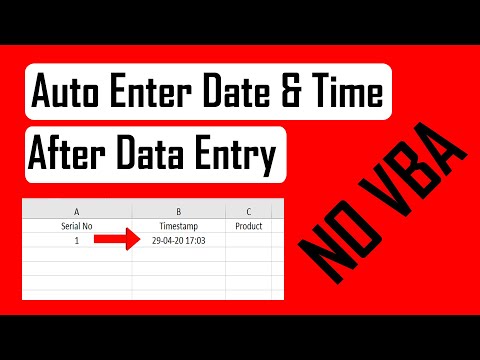
All you have to do is click on a particular cell, hold the ctrl key and then tap semicolon when you do that it automatically puts whatever today’s date is right into that cell. That is selected, and then you can just tap, enter on the keyboard and you’re ready to move on so ctrl semicolon immediate, quick and you’ve got today’s date. Now. What if the time that Jennifer was hired was also important, it doesn’t seem like it should be, but let’s say that you’d, like the current time of right now to be recorded in your spreadsheet.

All you have to do is hold ctrl, hold shift and then tap semicolon, and it puts in the current time I’ll tap enter. Now it’s important to know that this date and this time that I put in when I close this spreadsheet and open it up a week from now or ten days now it will still say November 30th. It will still say 937 p.m. these are dates that do not update.
They do not change unless you click on them and type over them. That’S different than this date up here. This uses the today function and every time you open the spreadsheet, if it’s a different day, it changes the date. That’S printed here if you’d like to learn more about the today function, watch my tutorial on that.
But meanwhile, I hope you found this tutorial to be helpful. If you did, please click the like button below and consider connecting with me on my social media accounts like Facebook, Pinterest and Twitter, and definitely do subscribe to my youtube channel for more videos about technology for teachers and students and when you do subscribe. Please click the bell next to the subscribe button that way you’ll be notified whenever I post another video and watch for another video from me at least every Monday. If you want to support my channel, consider becoming a supporter of mine through my patreon account and you’ll see a link to that in the description below .