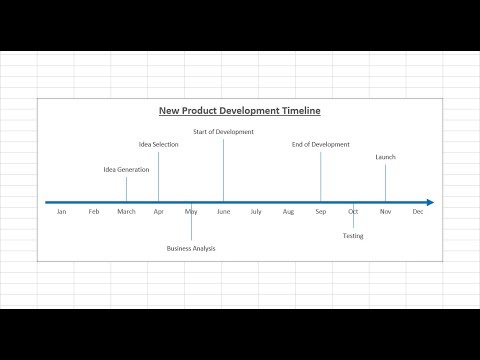
Hi, this is Wayne again with a topic “Create a Timeline in Excel”.
In this article, i want to show you how to easily and quickly create a timeline in microsoft excel, and what we have here is a workbook full of some spreadsheets to help us prepare for and plan an event, there’s different things. We need to buy and plan in addition to this data that i already have. I would like to add a timeline here to help us kind of stay on track. Now, of course, in many cases the timeline is looking at the past, but in this case it’s going to look at the recent past, the present and the future.
So how would i add this timeline? Well, i’m going to start by going to the insert tab and i’m going to look here for illustrations now. In some cases, if you have a bigger screen that i have, you may not have to click on illustrations, you may just see the icon that we need displayed here on the ribbon, but in my case i’m going to click on illustrations and look. There’S a symbol here for smart art, i’ll click there and i get a pop-up that enables me to choose what kind of smartart to add in this case i’ll go to process and i’ll look for a timeline process.
It looks like this could be a timeline. It says circle, accent, timeline, here’s another one basic timeline. Now, of course, you could definitely look at some of these others and see if they would work well for you also, but i’m going to stick with these two that are here so i’ll.
Just choose basic timeline to start i’ll click. Ok, and i get the timeline added into my document. I can now click and drag on the very edge of the timeline to drag it to the right place. If i don’t click on the edge on this line, that’s at the very edge or this line or this line – if i don’t use one of those outer border lines instead, what will happen is you’ll accidentally move the arrow and that’s not what you want to create. Some room for this, i’m going to zoom out using this slider in the lower right corner and i’ll find a good place for this. I could put it up here, but in this case i think i’ll just put it here and then notice. It says here at the left type your text here, whatever i type in this first bullet point – will be entered here and then, when i type in the second bullet point will be entered here and so on. So i’ve just clicked at the first bullet point and i’ll type in june 2021, colon and then i’m just going to go ahead and type what happened at that time. So i type in event coordinator assigned and you notice what happened the text size adjusted so that it could fit within the space provided so that’s a great feature whenever you’re adding a timeline or other kinds of smart art.
So now i’ve clicked at the second bullet point i’ll type in august 2021, plan food for the event, and now all i have left is one more bullet point, and this is going to be the date of the event itself. But the problem is there’s much more to do than just plan the food. So how do i get another bullet? Well, the good news is, it’s super easy, just tap enter on the keyboard and i get another bullet point and notice that the timeline gets another point on it. So let’s say october 2021 and i could put specific days of course purchase food and supplies and then obviously there would be more events on the timeline.

But let’s just now jump to the last bullet point which is going to be the event itself. Let’S say december 20th 2021 and i’ve typed in what that is now a couple of things that you should know about this box that helps us fill in the contents of the smartart watch. What happens if i am on one of the bullet points and i tap tab? What it does is it makes that item a subsection of the previous bullet point. So in my case, that is not at all what i want to do, but i just want you to be aware that tab does that it works that way to put this information as a sub event to this other bullet point and then, as i already showed, If you tap enter, it adds additional points.

So, if i do that at the end it adds more points at the right of the timeline i’ll undo. That let’s say i need another bullet point here between august 2021 and october. All i have to do is go here to august 2021 to the end of that line, tap enter on the keyboard. Now i have another point in the timeline i’ll undo that as well.

Another thing to consider is: you may want to show that some of these events are closer together than others. So, for example, let’s say instead of june and august what if it were june and july, i might want this point on the timeline to be physically closer to june, and all you have to do is click and drag to move that now, if you feel like You need to do so. You can also move the text to make sure it’s close enough, so that it’s obvious which point it goes to, and so that’s how you could adjust the timeline to make it more realistic in describing dates that are closer together now, as you may have noticed, my Smartart came in with colors that match the theme that i already have, but if that doesn’t happen for you, you could certainly right click on the smartart, and you can see that right here toward the bottom.
I have style options and i could quickly change the style that way or i could right click and change the fill color and the outline color. I don’t really like how that looks, but that is an option that you should be aware of, that you can right. Click to change some of those visual options for your smartart.
If you ever decide that you want the timeline to be smaller or bigger, simply select it, and then you can go to the upper right corner or any of the other corners and click and drag to make it the right size. And, as you can see everything that’s part of that timeline gets resized. Now you may be wondering about that. Other smartart timeline that i could have chosen, but didn’t it would work.
Similarly, so if you want to try that one out, that’s fine, this is the circle. Accent timeline and i’ll scoot it over, so that you can see it a little bit better. Once again, i would use this box here to enter the information notice that this one is a little different. So the bigger circles are here: the smaller circles are indented, so it does work a little differently, maybe june 10th. We could put here and june 15th and then this could be july, 9th and july 10th, etc. Now, just like i showed before, if you tap, enter you’ll get another bullet point just like with the other timeline looks like. I need to change the date here at the left to match my timeline, but other than that, i’m done creating a timeline of important events. Thank you for watching. I hope you found this tutorial to be helpful. If you did please like follow and subscribe, and when you do click the bell so you’ll be notified. When i post another video, if you’d like to support my channel, you can do that through my patreon account, or by buying channel merch and you’ll, find out more information about those opportunities in the description below the video .