
Hi, this is Wayne again with a topic “New Editor Tool for Microsoft Word 365”.
In this article, we’re going to look at the editor for microsoft word in microsoft, 365 versions of word. This is a great new powerful feature to help word users to become better writers. It’S a writing assistant. Basically so here we have a document that i’m working on and i’ve always been able to go to the review tab to run a spell check, a grammar check or consult the thesaurus.
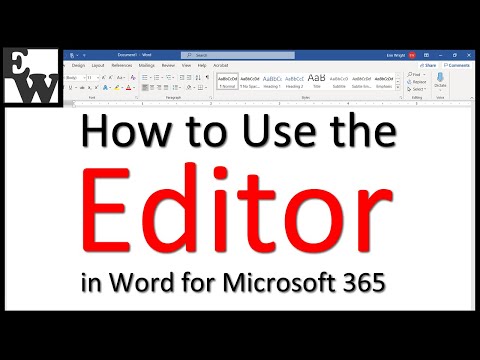
But now we have even better tools that are found here in the editor. In many cases you can also access the editor directly from the home tab here on the home ribbon in the editor group, so either way that you access it just go ahead and click it, and you can see that the editor gives me an editor score. 91.

I think that’s pretty good, but you can see that there are some spelling suggestions in this case. I can click there to bring up the first misspelled word. I can just click here to accept the correction and then it moves on to the next misspelled word now. One of the nice things about this new editor is that, while you’re running through the spelling suggestions, you can click just to the side here on this drop down arrow and have the suggestion read aloud to you: click similar to clack snap connect.
You can have it spell it out to you, click and we have some other options as well, i’ll, just click to select the correct answer and very quickly. I can run through all the spelling errors you can see in this case. This isn’t really a spelling error. It’S a repeated word i may or may not want the repeated words. So i could just browse down the side here and ignore this suggestion, or i could delete the repeated word and again now we can move on to grammar and you can see there’s one suggestion for grammar, i click on it and it shows me the potential problem. Word is suggesting that i add a comma after the word example again i can have it read aloud that doesn’t help too much in this case. I could ignore the mistake and notice this option here. Don’T check for this issue.

If i’m not concerned about commas, i can just say don’t check for this issue and it won’t worry about it in the future for this document, but i do agree with this suggestion, so i’ll click to add it in notice that my editor score is improving, as I’M going through these suggestions and making changes now, one of the exciting things about this new editor for microsoft, word 365, is that it has refinements suggestions refinements to improve clarity, conciseness punctuation vocabulary, and you can have it look at even more than that. Let’S look at how we could add to the refinements that microsoft word searches for in the document. What i would need to do is go here to the file tab and it takes me to the backstage view and then down here in more. I can click on options and it brings up this huge list of word options, notice that there’s a category for proofing and when i click that there are some settings i can look through – and this is the one that’s relevant to this – video writing style.
These settings and this drop down can change the checks that the editor will perform for grammar and refinements. If all i care about is grammar, i can click here switch to grammar and now it won’t list the refinements. But i think it’s a really good idea to leave those refinements in there. Next i can click settings and look at this huge list of refinements that you can have word look for or not look for right. Now, it’s not going to look for missing end punctuation. If i want it to look for that, i can check the box or i could leave it unchecked notice that clarity only has a few checks.
What if i want to prevent jargon? What, if i want to make sure i’m following the rules for number words, i want to avoid passive voice. I’D like simpler wording, there’s just a whole bunch of different writing improvements that i can search for or not search for. If i’m not worried about these, then i should leave them unchecked. We also have formality refinements that we could have it search for maybe too many contractions or not enough contractions.
Maybe i want to avoid slaying. There’S some inclusiveness options. We’Ve even got resume options. Geopolitical references vocabulary: i want to avoid cliches, profanity, vague adjectives and weak verbs, and i think this one as well, so i’m going to click.
Ok and now the editor is going to be much more comprehensive and i should be able to see a lot more suggestions of ways to improve my writing. Now before i leave this screen. I want you to notice this option here. Show readability, statistics i think.
That’S a good option to turn on if it’s not on for you and then let’s go ahead and click, ok and notice that these numbers are updating and my score is changing. Now i have several other clarity refinements that are suggested. I can click through those and i can decide whether i want to use the suggestion every time or just sometimes next i can look at conciseness, it’s not necessary to say in order to in this case i could just say two again up here. I could just say two and again just two: i have a vocabulary, refinement suggestion it says replacing or removing the adverb here would be clear. I agree so i’ll just go with a powerful and then once i’m done going through all the editor suggestions and refinements, i get a readability statistics report that pops up now. The reason i get this is because in the settings i turned on readability statistics.
Otherwise, i probably wouldn’t have seen this pop up, so that’s why i suggest you turn it on if you’re interested. So now i can just review these statistics to see how many words are in my document, how many total characters, paragraphs sentences, the average sentences per paragraph average words per sentence – maybe that’s a little high. I don’t know how many characters per word on average and i have a readability score of 75.6 and the approximate grade level for this document is grade 6.7, which sounds about right for the audience that this is for and notice. This last statement here: passive sentences, zero i’ll click, ok, i’ve finished reviewing editors suggestions.
I can click ok again and i could close the editor and i’m done so. This new editor for microsoft, 365 versions of microsoft word, is a really powerful tool to help us to become better writers and produce better work thanks for watching. I hope you found the tutorial to be helpful. If you did please like follow and subscribe, and when you do click the bell so you’ll be notified. When i post another video, if you’d like to support my channel, consider clicking the thanks button below the video or you can support me through my patreon account or by buying channel merch and you’ll, see more information about those options. In the description below the video .