
Hi, this is Wayne again with a topic “Adding Videos, Sounds, and Documents into Excel”.
In this article, i’m going to show you how to add videos sound clips, powerpoint presentations, word docs and more right into your microsoft, excel spreadsheets, let’s get started so here i have a workbook that i’d like to be able to give to students, and i want them To be able to read the text here, watch a couple of videos, maybe listen to an audio clip, look at a powerpoint presentation and then click over here to the practice tab to take a practice quiz or do a self-grading worksheet, whatever you want to call it. So how would i set that up if i click back here on the learn tab to get to the first sheet in my workbook? How could i embed a video into this spreadsheet so step? One is to click here on, insert and go to add-ins and i’ll click get add-ins and it’s going to open up the add-in store i’ll click here on education, and if you do that, you should see just like i do. The web, video player add-in. I’Ll click. Add i need to agree to the license terms: click continue and now i have a new add-in in the future.

Whenever i want to use this add-in, i can just go here to the insert tab add-ins my add-ins, and it should be listed there. So i’ll click close and i’m going to zoom out a bit, so you can see the add-in a little better, i’m also going to click and drag at the very edge of the add-in to scoot it over and now all i need to do is paste. The url that comes from either youtube or vimeo paste it into this box. So here’s my url for the first video i’m just going to copy that and paste it in now.
How did i get this url? Let’S look at how i got it. I just went to youtube found the video that i would like to embed, and then i went down below underneath the video clicked share, and this is the url that you’ll want. So i clicked copy and then back in excel. This is where you paste that url.
I have some options to go with this youtube video. I could have it auto play in this case. That’S not at all what i want.
I want the students to have to click when they’re ready to watch. I could skip the first second or two or the first minute or whatever. I want to do just to demonstrate that i’m gon na start it at two seconds and then i could end a little early if i’d like. So this is a good way to trim out the beginning or end of a video that sometimes has some wasted time there, at least in an education setting. You want the students to be able to focus on the content instead of other things. So now i’ll click set video and my video is being pulled from youtube and embedded into this excel spreadsheet. Now it comes in kind of big, at least in my case, for what i need. So if i go to one of the corners, i can click and drag to shrink down the video, and then i can click and drag on the very edge of the youtube video any of the edges to move it exactly where i want it to be. Now that i have this youtube video, i really don’t need the url, so i’ll click and then tap delete on the keyboard, and i can just pull the video exactly where i want it to be.
When the students are ready to watch the video, they can. Just click this button to begin watching the video. Now it is a little small, the way i’ve set it up on the screen and, unfortunately, when you click this full screen button, it doesn’t always do what you would expect, but you could click here on youtube to go to the actual youtube, video and watch it There, if you’d prefer, but that is something to keep in mind when you’re, embedding videos into microsoft excel. How big do you want the player to be how much space do you want it to take up? Those are things to think about.
Give me a second to add a couple, more youtube videos and then i’ll show you how to add other types of videos and other content into excel. So i’ve got my other two youtube videos now listed on the page, so the students can watch each one. In turn, either by clicking and watching it in a small form like this, or they could click the youtube button to open up the actual youtube video. Now, what if the video that you want to include in excel to show the viewer isn’t on youtube or vimeo? What if it’s a video on your computer or on your smartphone? Well, if it’s on your smartphone, you need to transfer it to your computer.
Somehow, google photos is a great way to do that and you can watch my video on google photos if you’d like to learn how. But once you have the video on your computer, let’s look at a different method for how you could get the video into microsoft. Excel again, i’m going to go here to insert, but instead of doing this as an add-in, i’m going to go over to the right where it says text now you might be thinking text.
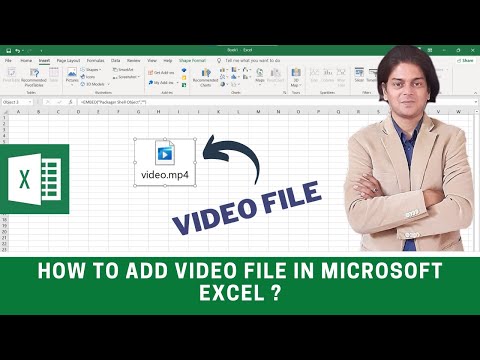
What does that have to do with videos? Well, if you click there, there are several options that appear and one of them is object. So i want to add an object. There’S all these different types of objects that you can choose from, but in this case we just want to create the object from a file, so i’ve clicked there on the tab and now i’m going to click browse and on this computer i have a folder inside The folder there are several documents that i’d like to add to this spreadsheet, and here is the video, so i’ll just double click on that and i could click. Ok before i click ok, i want you to know that it is possible to simply insert a link to the video, but in this case i want the video to be actually part of the spreadsheet.

So i don’t need to click link to file i’ll click. Ok and the video is added now you can see the video is handled differently in this case. It’S not really embedded in the same way that these youtube videos are embedded.
But when the viewer double clicks on this video they’ll get a pop-up, they can click open and then the video will play so this is another great way to insert videos into an excel spreadsheet. Now the nice thing about this is once the video has been inserted into excel. The way that i just showed.
You can then delete if you want to the video, that’s on your computer, so here’s the video that’s on the computer, i’m just going to delete it and then i can go to the recycle bin and i’ll just right. Click empty, recycle bin. That video no longer exists on this computer, and yet, when i go back into excel and double click on the video again click open there.
It is. How is that possible? Because the video has become part of the excel spreadsheet and i can send the spreadsheet to another computer to another person, they’ll be able to double click and watch the same video. So now we’ve looked at two different methods for adding videos into your excel spreadsheets.
Next, let’s look at how to add sound files, whether they be music or recordings or sound effects, doesn’t really matter we’re going to use a similar method, but first i need a sound clip. Some computers have a built-in sound recorder. You could use that if you have one another option, though, is just to go to vocaroo.com, and you can press this button to start recording so i’ll click the button. I need to allow the use of my microphone hi students in this section of the course we’re going to learn all about the spanish animals, get ready to learn some amazing spanish. So then i clicked stop.
I can now save and share, and one of the options is to download the video. So i just click to download. It looks like the sound clip is downloaded so back in excel again i’ll, go to insert text, object, create from file and then i’ll click to browse that vocaroo recording is probably in downloads there. It is i’ll double click to open it up, and this should look familiar from the last time we did this, but this time i want to click display as icon.
There’S a couple of reasons why you might want to do this and i could have done this with the lions video as well, but when you check that box it often will let you change the icon, so there’s different icons. I could select from this. First. One seems fine, but this is often even more helpful.
It says caption right now. It’S just the file name and it’s a crazy long name. That will not mean anything to the students, so i’m going to delete that out and instead i’ll just type. Listen to this recording click; ok, click! Ok, again, and now i have a sound recording that i can put anywhere i need to in the spreadsheet, when the students are ready to hear the recording.
They can just double click. This pops up. They can click open, hi students in this section of the course, and they can hear my voice a couple of other types of files or documents that you can add into excel. Spreadsheets include powerpoint presentations, word docs and pdfs.
Let’S take a look, so i’m going to click here on text, object, create from file and i’ll browse going back into my folder full of documents. Here is the powerpoint presentation, i’ll double click on it and click. Ok, now with a powerpoint, you can see what it does.
It gives you a little preview of the presentation and then, when you double click on it, it opens up to full screen and you can advance through the slides, just like in powerpoint i’ll tap, escape to minimize that presentation, but that’s a great way to incorporate powerpoint Into an excel spreadsheet, of course, instead of inserting the powerpoint this way, i could have chosen to just go here: click object, create from file and displayed it as an icon. So let’s look at that, so you can compare and contrast. I could change the icon.
There’S all these different options to choose from. I could change the name. Click, ok, click, ok again, and i get that same powerpoint presentation.
But this time i don’t get to see a preview and when the students double click on this, fortunately it still does open and play just like. In the other example. Let’S try it now with word documents again on the insert tab.
I click text, object, create from file and i’ll browse and, let’s put in a word document this time, i’m not going to display it as an icon. I click ok and take a look at that. We have a word document showing up embedded into this excel spreadsheet.
If you decide it’s too big, it gets in the way too much then try adding it this other way as an icon. Finally, let’s look at inserting a pdf document, so here again on insert text object, create from file i’ll browse and here’s my pdf. It’S really the same as the word document, but in pdf format, i’ll click, ok, there.
It is when it’s double clicked, i get to open up the full pdf. Now when i inserted this pdf into the spreadsheet, i didn’t have adobe reader installed. Now that i’ve installed it, let’s do it again and see if there’s a difference in the result, so i go to text, object, create from file browse and i’ll pull in that same pdf, not displayed as an icon. I click ok and look now. It looks like a document. I get a preview of the full document. The students could then double click on it to open up the actual full document. So it’s important to know that that some of these preview options, where you can actually see part of the powerpoint, you can see part of the word document or the vocabulary list. They work great. If the viewer has those tools installed on their computer, otherwise they still work but they’ll need to double click, to open it up in some cases and in other cases, if they don’t even have powerpoint, for example, installed, it might not open at all. Now, let’s compare that to if i had inserted it as an icon – and in this case it’s not going to be very different, so sometimes it just depends on the type of document that you’re adding into excel. Sometimes it’s handled one way. Sometimes it’s handled another. The best example of that is this powerpoint presentation, but we have so many great options for the types of documents to insert into excel and, in some cases, the ways in which we insert them or embed them.
Let’S say i’m now done creating the spreadsheet. My students can open up this spreadsheet. They can read my instructions. They can go to the different sections to watch.
These embedded youtube videos. They can double click here to open up the video that i made. They can double click, to listen to the audio clip and, of course, i probably should put in some instructions into one of these cells or add a comment so that students know what to do. The students can watch the powerpoint presentation either way that you set it up.
They can look at word documents and pdfs and then once they’ve learned what they’re supposed to learn, they can click here on practice and they can do the best they can with this self-grading worksheet as a way to practice. What they’ve learned, if you want to learn how i did this self-grading worksheet? You can watch my previous video on that topic. In the meantime, i hope you found this tutorial to be helpful. If you did please like follow and subscribe and when you do subscribe, click the bell so you’ll be notified. When i post another video, if you’d like to support my channel, you can do that by clicking the thanks button below the video or you could support me on patreon or by buying channel merch and you’ll, see more information about those options.
In the description below the video .